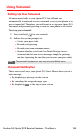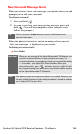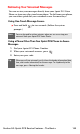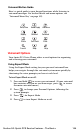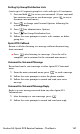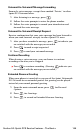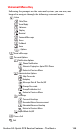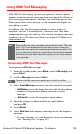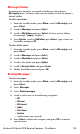User manual
Table Of Contents
- Table of Contents
- Welcome to Sprint
- Introduction
- Getting Started
- Your Sprint PCS Voice Phone
- Your Sprint PCS Voice Phone: The Basics
- Front View of Your Sprint PCS Voice Phone
- Key Functions
- Viewing the Display Screen
- Features of Your Sprint PCS Voice Phone
- Turning Your Phone On and Off
- Using Your Phone’s Battery and Charger
- Connecting Accessories
- Holding Your Phone Properly
- Displaying Your Phone Number
- Making and Answering Calls
- Entering Text
- Controlling Your Phone’s Settings
- Setting Your Phone’s Security
- Controlling Your Roaming Experience
- Navigating Through Menus
- Managing Call Logs
- Using the Phone Book
- Personal Organizer
- Using Your Phone’s Voice Services
- Additional Features
- Your Sprint PCS Voice Phone: The Basics
- Sprint PCS Service Features
- Sprint PCS Service Features: The Basics
- Sprint PCS Voice CommandSM
- Safety and Warranty Information
Section 3A: Sprint PCS Service Features - The Basics 111
䡲 To use a template message, select Options, select Use
template, highlight your desired message, and press Select.
7. Review your message, select Options, and select Send.
Accessing SMS Text Messages
To read an SMS Text message:
䊳 When you receive a text message, it will automatically appear
on your phone’s main display screen. Use your navigation key
to scroll down and view the entire message.
To reply to an SMS Text message:
1. While the message is open, select Reply (left softkey).
2. Compose your reply or use a message template.
䡲 To type a message, use your keypad to enter your message.
(See “Entering Text” on page 29.)
䡲 To use a template message, select Options, select Use
template, highlight your desired message, and press Select.
3. Review your message, select Options, and select Send.
Using Template Messages
Template messages make sending text messages to your friends,
family, and co-workers easier than ever.
To add and/or edit templates:
1. From the standby mode, press Menu, scroll to Messaging, and
press Select.
2. Scroll to Messages and press Select.
3. Scroll to Templates and press Select.
4. Highlight the message you wish to edit and press Select.
5. Press Options and select Edit.
6. Enter your new message or changes and press Options.
7. Select Save Message and select Templates. You can choose
tosave the new message or replace the original message.