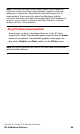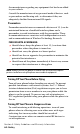User manual
Table Of Contents
- Table of Contents
- Welcome to Sprint
- Introduction
- Getting Started
- Understanding Your PCS Phone
- Your PCS Phone: The Basics
- Controlling Your Phone’s Settings
- Setting Your Phone’s Date and Time
- Using Profiles
- Selecting Silent Mode
- Adjusting Volume
- Customizing Ringers
- Customizing Alert Notifications
- Enabling Location Info Sharing
- Customizing Your Phone’s Display Screen
- TTY Access With PCS Service From Sprint
- Accessing the Security Settings
- Calling in Locked Mode
- Managing Allowed Numbers
- Restricting and Unrestricting Calls
- Locking and Unlocking Your Keypad
- Restoring Factory Settings
- Setting Your Phone’s Security
- Controlling Your Roaming Experience
- Navigating Through Menus
- Managing Call Logs
- Using the Contacts List
- Contacts List Entry Options
- Entering Text
- Adding a New Contacts List Entry
- Finding a Contact
- Adding a Phone Number to an Existing Contact
- Editing a Phone Number in the Contacts List
- Editing a Name in the Contacts List
- Deleting Contacts From Your Contacts List
- Creating and Managing Caller Groups
- Creating a One-Touch Speed Dial Entry
- Selecting a Ringer Tone for a Contact
- Dialing PCS Services
- Personal Organizer
- Using Your Phone’s Voice Services
- Using PCS Service Features
- Safety Guidelines and Warranty Information
- Index
Section 3: Using PCS Service Features
3C: PCS Voice Command 97
phone numbers for you and automatically add them to your
address book. Just say, “Call operator,” and we’ll add two
contacts and numbers to your address book for our standard
directory assistance charge.
Making a Call With PCS Voice Command
Once you’ve signed up for PCS Voice Command and created
your address book, you are ready to use voice commands.
To use voice commands:
1. Press . (You’ll hear a tone followed by the
prompt “Ready”.)
2. After the “Ready” prompt, simply say, in a natural voice,
“Call” and the name of the person or the number you’d like
to call. For example, you can say, “Call Jane Smith at work,”
“Call John Baker on the mobile phone,” “Call 555-1234” or
“Call Bob Miller”. (Your request will be repeated and you
will be asked to verify.)
3. Say “Yes” to call the number or person. (The number will
be automatically dialed.)
– or –
Say “No” if you wish to cancel.
Warning: Never attempt to use PCS Voice Command to place emergency
(911) calls. During an emergency, the tone of your voice may be affected
and unrecognizable by this feature.
Keep in mind that PCS Voice Command recognizes not only
your voice, but any voice, so that others can experience the
same convenience if they use your phone.
Voice commands are sensitive to background noise. Record
voice commands and use them in a quiet environment.
For more helpful hints on PCS Voice Command, including a list
of recognized commands and an interactive tutorial, visit us
online at
www.talk.sprintpcs.com.