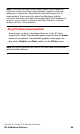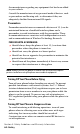User manual
Table Of Contents
- Table of Contents
- Welcome to Sprint
- Introduction
- Getting Started
- Understanding Your PCS Phone
- Your PCS Phone: The Basics
- Controlling Your Phone’s Settings
- Setting Your Phone’s Date and Time
- Using Profiles
- Selecting Silent Mode
- Adjusting Volume
- Customizing Ringers
- Customizing Alert Notifications
- Enabling Location Info Sharing
- Customizing Your Phone’s Display Screen
- TTY Access With PCS Service From Sprint
- Accessing the Security Settings
- Calling in Locked Mode
- Managing Allowed Numbers
- Restricting and Unrestricting Calls
- Locking and Unlocking Your Keypad
- Restoring Factory Settings
- Setting Your Phone’s Security
- Controlling Your Roaming Experience
- Navigating Through Menus
- Managing Call Logs
- Using the Contacts List
- Contacts List Entry Options
- Entering Text
- Adding a New Contacts List Entry
- Finding a Contact
- Adding a Phone Number to an Existing Contact
- Editing a Phone Number in the Contacts List
- Editing a Name in the Contacts List
- Deleting Contacts From Your Contacts List
- Creating and Managing Caller Groups
- Creating a One-Touch Speed Dial Entry
- Selecting a Ringer Tone for a Contact
- Dialing PCS Services
- Personal Organizer
- Using Your Phone’s Voice Services
- Using PCS Service Features
- Safety Guidelines and Warranty Information
- Index
Section 3: Using PCS Service Features
3C: PCS Voice Command 96
Getting Started With PCS Voice Command
With PCS Voice Command:
䊳 You can store all your contact’s phone numbers, so you can
simply say the name of the person you want to call.
䊳 There’s no need to punch in a lot of numbers, memorize
voicemail passwords, or try to dial while you’re driving.
You can call anyone in your address book—even if you don’t
remember their phone number.
Note: PCS Voice Command is not available while roaming off the
enhanced Sprint Nationwide PCS Network.
It’s Easy to Get Started
Just dial from your PCS Phone to activate the service
and listen to brief instructions directly from your phone. There
is a monthly charge for PCS Voice Command.
Creating Your Own Address Book
You can program up to 500 contacts into your personal address
book, with each name having up to five phone numbers. That’s
2,500 phone numbers—and with the advanced technology of
PCS Voice Command—you can have instant access to all of them.
There are four ways to update your address book:
䊳 Use Voice Recordings: Simply dial and say, “Add name.”
You will then be asked to say the name and number you want
to add to your personal address book. Your address book can
store up to 20 voice recorded contacts at once.
䊳 On the Web: With your PC, go to www.talk.sprintpcs.com and
receive a fully functional Web-based address book to create
and update your contacts.
䊳 Use an Existing Address Book: Automatically merge
address books from desktop software applications with
Sprint
Sync
SM
Services for no additional charge. Simply click
on the “Click to synchronize” button within your PCS Voice
Command personal address book at www.talk.sprintpcs.com.
䊳 Call Directory Assistance: If you don’t have a computer or
Internet access handy, PCS
Directory Assistance can look up