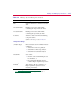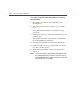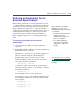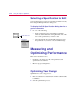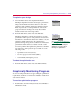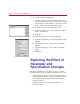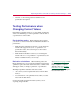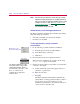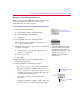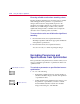User Guide
3
-
22 Usin
g
the PSpice Optimizer
Note
Because the performance of the desi
g
n usually
depends on the parameters in a hi
g
hly nonlinear
way, the results are typically reliable only for small
chan
g
es in values. See “
Ensuring reliable results
when tweaking values
” on pa
g
e
3-24
for the steps
you can take for best results.
Automaticall
y
recalculatin
g
performance
The PSpice Optimizer automatically recalculates performance
after each change provided that:
• Automatic recalculation is selected (the default).
• Derivatives are available.
To test performance usin
g
automatic
recalculation
1
Do the following to enable automatic recalculation:
a
From the Options menu, select Recalculate.
b
In the When frame, select Auto.
c
Click Close.
2
From the Tune menu, select Update Derivatives.
When derivative calculations are complete, the message
Derivs. Avail appears in the title bar.
3
Change the current value for the parameter or specification
you want to investigate.
a
Double-click in the current value (upper) field for a
parameter or specification.
b
Enter the new value.
c
Press J.
The PSpice Optimizer immediately recalculates the
values. When you change parameter values, a small “e”
appears next to the progress indicator for each
recalculated specification to show that the value is an
estimate based on derivative data.
When frame in the
Recalculate dialo
g
box
Tune menu
The PSpice Optimizer accepts
numerical entries in any format
supported by PSpice. Refer to
the online
MicroSim PSpice A/D
R
eference Manual for a
complete list of supported
numeric forms.