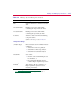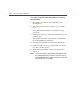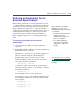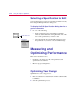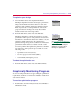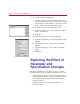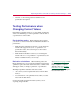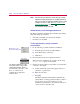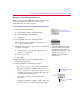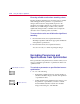User Guide
3
-
20 Usin
g
the PSpice Optimizer
2
Create a Probe display configuration.
a
In Probe, add the traces (from the Trace menu, select
Add) and modify the axes (from the Plot menu, select X
Axis Settings or Y Axis Settings) to appear as you want
them to when monitoring intermediate results.
b
From the Tools menu, select Display Control.
c
In the New Name text box, enter a name for the Probe
display and click Save.
d
Click Close.
3
Define the Probe display to use when optimizing.
a
In the PSpice Optimizer, from the Options menu, select
Defaults.
b
In the Display text box, enter the name of the Probe
display.
c
Select the analysis type corresponding to the Probe
display.
d
Click OK.
Explorin
g
the Effect of
Parameter and
Specification Chan
g
es
The PSpice Optimizer provides three easy ways to examine
tradeoffs between goals, constraints, and parameters. You can:
• Tweak parameter values to explore performance effects, or
change specification values to see how parameters change,
by entering new current values directly into the PSpice
Optimizer window.
• Exclude specifications and/or parameters that you
previously defined.