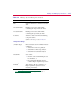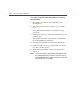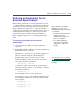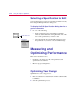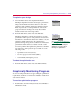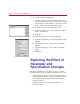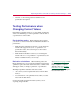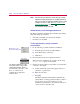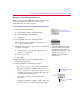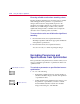User Guide
Addin
g
and Editin
g
Specifications 3
-17
Definin
g
an Evaluation for an
External Specification
When defining evaluations for external specifications, use the
‘!’ symbol within the evaluation as a placeholder for data in the
external file. For each of the subgoals in the external file, the
PSpice Optimizer first replaces the ‘!’ character with the X
column data value (defined in the X Column Name text box in
the Edit Specification dialog box), and then proceeds with
evaluation. This approach allows a Probe goal function or
PSpice Optimizer expression to track the independent data
value.
To set up an evaluation for an external
specification
1
Create the Probe goal function or PSpice Optimizer
expression.
2
In the Edit Specification dialog box, enter the evaluation in
the Evaluate text box as follows:
Substitute the ‘!’ character for every X value argument; i.e.,
wherever a measured subgoal value should appear.
Example: Suppose that you want to fit a set of data
measured at different values of Vtest (2.0, 2.5, and 3.0
volts), using the Probe goal function:
YatX(V(out),
x_value
)
to measure the output of the design. To use this with an
external specification, replace x_value with the ‘!’ character
and enter the evaluation:
YatX(V(out), !)
into the Evaluate text box for the specification.
As the fitting process proceeds, the PSpice Optimizer passes
the following goal functions (one for each measured data
point) to Probe:
YatX(V(out), 2.0)
YatX(V(out), 2.5)
YatX(V(out), 3.0)
After substitution, the PSpice
Optimizer does one of the
followin
g
dependin
g
on the kind
of evaluation:
• For a Probe
g
oal function, the
optimizer sends the
substituted
g
oal function to
Probe for evaluation.
• For a PSpice Optimizer
expression, the optimizer
evaluates the expression
directly.
See Chapter 8,Tutorial: Fitting
Model Data (Bipolar Transistor)
for another example usin
g
this
technique.