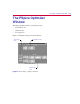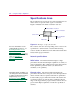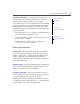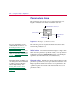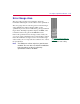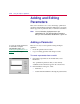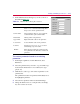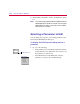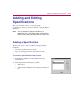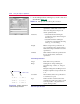User Guide
Addin
g
and Editin
g
Parameters 3
-11
3
In the Edit Parameter dialog box, set the controls as
described in Table 3-1
.
To create a parameter based on an existin
g
parameter
1
In the PSpice Optimizer, from the Edit menu, select
Parameters.
2
Select the parameter that you want to copy and click Copy.
Notice that the Insert button is now enabled (no longer
grayed out)
3
Click Insert to add a copy of the selected parameter to the
parameter list.
The optimizer inserts the new parameter immediately above
the highlighted parameter.
4
Select the new parameter in the list and click Change.
5
Change the Name text box to a unique name, and change
any other controls as needed.
Table 3-1
Edit Parameter Dialog Box Controls
Control Name Meanin
g
Name Parameter name; for a new parameter, double-
click <<new>> and enter a text string that is
unique to the current optimization file.
Current Value Latest parameter value; for a new parameter,
set Current Value equal to Initial Value.
Initial Value Starting value for the parameter.
Upper Limit Highest allowable value for the parameter.
Lower Limit Lowest allowable value for the parameter.
Tolerance Tolerance level (1%, 5%, etc.) to use when
standardizing component values.
Enabled When selected, includes the parameter in the
next optimization run. If cleared, excludes the
parameter.