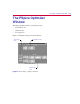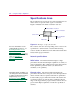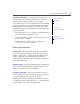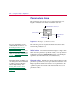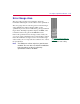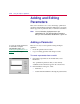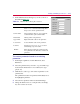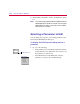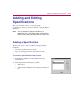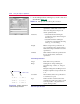User Guide
3
-
10 Usin
g
the PSpice Optimizer
Addin
g
and Editin
g
Parameters
This section describes how to create and change optimization
parameters using the PSpice Optimizer. This means you can also
edit the properties of parameters that you defined in a schematic.
Note
You are limited to ei
g
ht parameters per
optimization file. This limit includes parameters
that you have defined but disabled for a
g
iven run.
Addin
g
a Parameter
There are two ways to add a parameter using the PSpice
Optimizer:
• Create the parameter from scratch.
• Copy an existing parameter and change its name.
To create a parameter from scratch
1
In the PSpice Optimizer, from the Edit menu, select
Parameters.
Any optimization parameters that you have already
established in the schematic appear in the selection list.
2
In the Parameters dialog box, either:
• click Add, or
• double-click the blank line following the parameter list.
You can also define parameters
in Schematics usin
g
the
OPTPARAM symbol. See
Defining Design Parameters on
page 2-7 for an example.