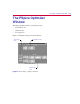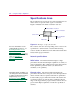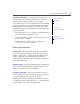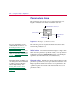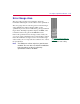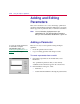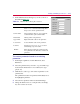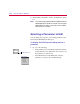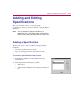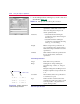User Guide
The PSpice Optimizer Window 3
-7
Pro
g
ress indicator
As mentioned above, the progress
indicator shows red while the specification is violated, and
changes to green when the specification is satisfied.
You can monitor progress as the optimization runs by watching
the progress indicator and observing the height of the vertical
black bar relative to the tick mark(s) to the right. The number
and relative position of the tick mark(s) varies depending on the
type of specification:
• Two tick marks for a goal or equality constraint denote the
acceptable range around the target value.
• A single tick mark one-quarter of the way up denotes a less
than or equal to constraint.
• A single mark three-quarters of the way up denotes a
greater than or equal to constraint.
External specifications
Initial value
The initial value field is used in a different
way from an internal specification: the field contains a pair of
numbers separated by a ‘/’ character. The first number is the
number of subgoals in the external specification that are
satisfied. The second number is the total number of subgoals in
the external specification.
Current value
The current value field is used in a different
way from an internal specification: the field contains a pair of
numbers as described above for initial value.
Pro
g
ress indicator
The progress indicator shows the
fraction of subgoals that are satisfied. The indicator turns from
red to green when all of the subgoals are satisfied.
Example: If an external specification has 20 subgoals and five
are satisfied, the current value field reads
5/20 and the bar in the
progress indicator rises to the one-quarter mark.
g
oal or equalit
y
constraint
less than or
equal to constraint
g
reater than or
equal to constraint