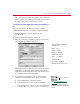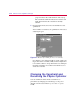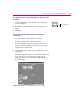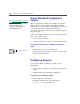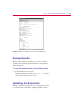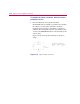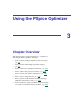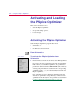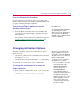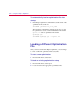User Guide
Activatin
g
and Loadin
g
the PSpice Optimizer 3
-3
From the Windows 95 Start Menu
From the Windows 95 Start menu, there is a program folder
which contains Windows 95 shortcuts for all installed MicroSim
programs, including the PSpice Optimizer.
To activate the PSpice Optimizer from the
Windows 95 Start menu
1
From the Windows 95 Start menu, select the MicroSim
program folder and then the PSpice Optimizer shortcut to
start optimizer.
The optimizer activates without an optimization setup. See
Loading a Different Optimization File
on page 3-4 for
further instructions.
Chan
g
in
g
Activation Options
The PSpice Optimizer supports two command line options,
which are used to:
• Activate the optimizer with an initialization file other than
the default (
msim.ini).
• Automatically load an optimization file (.opt) after startup.
You can add one or both options to the command line.
To chan
g
e the initialization file used b
y
the
PSpice Optimizer
1
In the optimizer command line, use the -i option as follows:
OPTIMIZE -i
initialization_file_name
For UNIX users:
To activate the PSpice Optimizer
on UNIX platforms, either
double-click on the optimization
file (.opt) in the File Mana
g
er
window, or type “optimize” within
a Shelltool window.
Because you can activate the
PSpice Optimizer from either
Schematics or from the Windows
95 Start menu, we recommend
that you chan
g
e
both
occurrences of the command
line definitions as follows:
• Use a text editor to open the
msim.ini file and, in the
[MICROSIM OPTIONS]
section, chan
g
e the
OPTIMIZECMD line.
• In the Windows Explorer,
chan
g
e the Tar
g
et text box in
the optimizer’s Properties
dialo
g
box (click once on the
PSpice Optimizer shortcut,
then, from the File menu,
select Properties and click
the Shortcut tab).