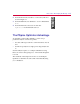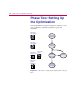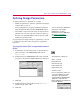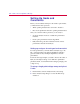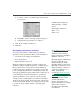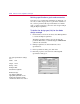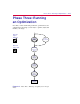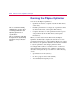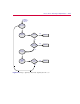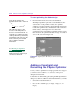User Guide
2
-
10 Primer: How to Optimize a Desi
g
n
Definin
g
specifications:
g
oals and constraints
Now that you’ve completed the preliminary groundwork, you
are ready to define the properties for goals and constraints. So
far, you have performed all steps in Schematics. To finalize
setup, you must specify the goal for the diode design example
using the PSpice Optimizer.
To define the desi
g
n
g
oal, Id1, for the diode
desi
g
n example
1
In Schematics, from the Tools menu, select Run Optimizer
to activate the PSpice Optimizer.
The PSpice Optimizer window appears showing the
parameter R1val that you defined using the OPTPARAM
symbol in the schematic.
2
In PSpice Optimizer, from the Edit menu, select
Specifications.
3
In the Specifications dialog box, click Add.
4
Enter Id1 properties as shown in the following Edit
Specification dialog box.
The
g
oal specification settin
g
s
are:
Name = Id1
Tar
g
et = 1ma
Ran
g
e= 5ua
Analysis= DC
Circuit File= mydiode
Evaluate= I(d1)
The PSpice Optimizer
appropriately defaults to the
internal specification settin
g
shown in the Reference control.