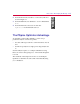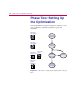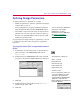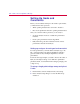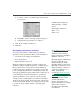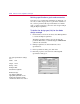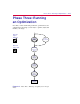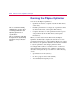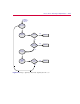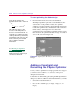User Guide
Phase Two: Settin
g
Up the Optimization 2
-7
Definin
g
Desi
g
n Parameters
To define parameters for optimization, you must:
• Identify the parameters to adjust for optimization and assign
a unique name to each one.
• Set up each parameter as a global optimization parameter
using the Schematic Editor and the OPTPARAM symbol.
• Select which components in the design are affected by the
parameter and, for each component, replace its value (e.g.,
the value of its VALUE attribute) with an expression that
includes the parameter name.
To prepare the diode design example for optimization, you need
to parameterize the value of R1 and specify its optimization
properties.
To set up the value of R1 as a parameter named
R1Val
1
In Schematics, from the Draw menu, use Get New Part to
place an instance of the OPTPARAM symbol (from
special.slb).
2
Double-click on the OPTPARAM symbol, then set R1val
properties as shown in the Optimizer Parameters dialog box.
3
Click OK.
4
Double-click the 1k label for R1 and enter
{R1val} to
parameterize the value of R1.
5
Click OK.
You can also define optimization
parameters in the PSpice
Optimizer by selectin
g
Parameters from the Edit Menu.
See
Adding and Editing
Parameters on page 3-10 for
more information.
The parameter settin
g
s are:
Name = R1Val
Initial Value= 5k
Current Value= 5k
Lower Limit= 100
Upper Limit= 10K
Tolerance= 10%
Later, in Schematics, when you
select Run Optimizer from the
Tune menu, the parameters
specified with the OPTPARAM
symbol are loaded into the
PSpice Optimizer and displayed
in its main window.