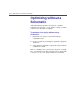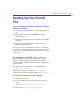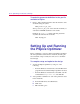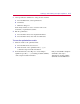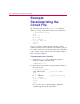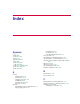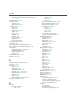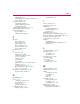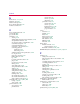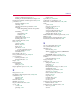User Guide
Settin
g
Up and Runnin
g
the PSpice Optimizer C
-5
3
Add a specification definition for each goal and constraint:
a
From the Edit menu, select Specifications.
b
Click Add.
c
Fill in the dialog box.
In the Analysis frame, be sure to enter the name of the
circuit file you parameterized earlier.
4
Run the optimization.
a
From the Tune menu, select Update Performance.
b
From the Tune menu, select Auto and click Start.
To save the optimization results
1
Write the results to the optimization file:
a
From the File menu, select Save As.
b
Enter the name of the optimization file (
.opt) to
contain the setup and results information.
2
From the File menu, select Report to create a PSpice
Optimizer report file (
.oot) containing a readable summary
of the setup and results information.
Had you started with a desi
g
n in
Schematics, this step is
equivalent to selectin
g
Update
Schematic from the Edit menu.