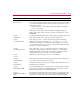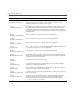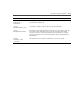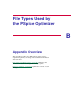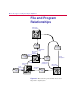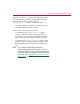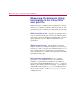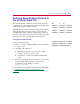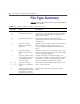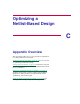User Guide
Error Messa
g
e Descriptions A
-3
Error Messa
g
e Description
[11011]
Can't Start Probe
Try running Probe (with the PSpice Optimizer window still open). From the Windows
95 Start menu, select the MicroSim program folder and then the Probe shortcut. Open
a .dat file after simulation. Observe any messages that come up. Here are typical
problems and resolutions:
• “insufficient memory”; at least 8 MB is required and 16 MB is recommended.
• “Can not obtain a license”.
In Schematics, from the Options menu, select Editor Configuration. Click App
Settings. Verify that the correct path, used to start Probe from Schematics, is set for
PROBECMD.
[11012]
.dat File In Use
You must unload the data file from Probe for the circuit being optimized. Click on the
Probe window to make it active, then select Close from the File menu.
[11013]
No Simulation Result
Probe could not open the .dat file for the circuit being optimized. The PSpice
Optimizer uses two files for optimization (opt_0.dat and opt_1.dat). Try
running a PSpice simulation to investigate the problem. If PSpice does not create a
.dat file, check that a DC sweep, AC sweep, or transient analysis has been selected,
and that there is adequate hard disk space.
[11014]
G.F. Evaluation Failed
Probe could not find one or more of the marked points in the goal function (error
message will contain goal function name). Try loading the .dat file into Probe,
select Eval Goal Function from the Trace menu to test the goal function. Refer to
online Help in Probe for more information on writing goal functions.
[11015]
Aborted
Optimization was aborted because of an error or user termination.
[11016]
Bad Numeric Field
PSpice Optimizer numbers are real numbers with an optional suffix (T, G, Meg, k, m,
u, n, p, f, mil, %) and an optional symbol for units.
[11017]
Name Required
Specifications must be given names. Type in an ASCII string in the Name text box in
the Edit Specification dialog box.
[11018]
MAX Must Be > MIN
The current and initial values for a parameter must be greater than the Lower Limit.
These values can be changed on the OPTPARAM symbol in Schematics, or select
Parameters from the Edit menu in the PSpice Optimizer.
[11019]
Must Be Between MIN &
MAX
The Upper Limit of a parameter must be greater than the Lower Limit and less than
the Upper Limit specified. These values can be changed on the OPTPARAM symbol
in Schematics, or select Parameters from the Edit menu in the PSpice Optimizer.