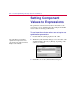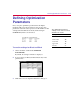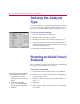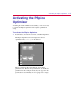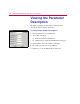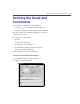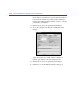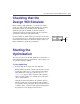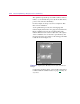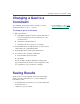User Guide
5
-
6 Tutorial: Optimizin
g
a Desi
g
n (Passive Terminator)
Definin
g
the Anal
y
sis
T
y
pe
For each specification, set up an analysis which PSpice will run
for each iteration of the optimization. This example is already
set up for a 1-point DC analysis, with the supply set to 5 V.
To see the anal
y
sis settin
g
s
1
From the Analysis menu, select Setup.
2
Click DC Sweep and verify the settings.
3
Click Cancel to return to the Analysis Setup dialog box.
4
Verify that DC Sweep is the only enabled analysis. If
needed, select the DC Sweep check box and clear any
other selected check boxes.
5
If wanted, select Bias Point Detail.
Runnin
g
an Initial Circuit
Anal
y
sis
Before optimizing, verify that the circuit works, and check that
the voltages at Vc and Vr are as you expect.
To test the circuit setup
1
In Schematics, from the Analysis menu, select Simulate.
2
If Probe does not activate automatically, select Run Probe
from the Analysis menu.
3
In Probe, from the Trace menu, select Add and click
V(Vc)
and
V(Vr).
4
Click OK.
5
Verify that the voltages at Vc and Vr are 2.5 V and 250 V
respectively.
To have Probe automatically run
after simulation (the default)
1
In Schematics, from the
Analysis menu, select Probe
Setup.
2
In the Auto-Run Option
frame, select Automatically
Run Probe After Simulation.
3
Click OK.