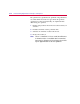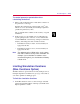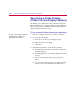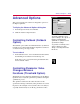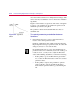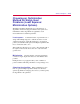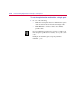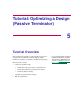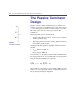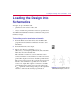User Guide
Loadin
g
the Desi
g
n into Schematics 5
-3
Loadin
g
the Desi
g
n into
Schematics
To begin, set up a schematic with:
• parameters for the resistor values, and
• a way to measure the performance of the two specifications.
Your MicroSim installation includes a schematic for the passive
terminator design.
To load the passive terminator schematic
1
From the Windows 95 Start menu, select the MicroSim
program folder and then the Schematics shortcut to start
Schematics.
2
From the File menu, select Open.
3
Move to the directory containing
term.sch
(\MicroSim_root\examples\optimize\term) and, in the File
Name list, select the schematic file.
This schematic contains two sections. The first section
connects an instance of the terminator to a DC source and to
ground. The output is connected to a bubble port labeled Vc.
The second section connects the top and bottom ends of an
instance of the terminator to ground, and a 1 A current
source to its output. This output is connected to a bubble
port labeled Vr. The voltage at Vc gives the value of the
V
center
specification. The voltage at Vr gives the equivalent
resistance of the network, the R
equiv
specification.
Fi
g
ure 5-2
Schematic for the
Terminator Example, term.sch