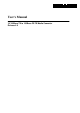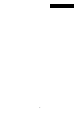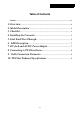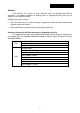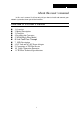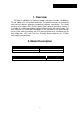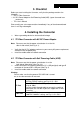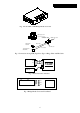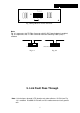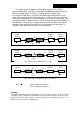User`s manual
3
3. Checklist
Before you start installing the Converter, verify that the package contains the
following:
— The TP-Fiber Converter
— AC-DC Power Adapter or Self Powering Cable(USB) (upon the model user
purchases)
— This User's Manual
Please notify your sales representative immediately if any of the aforementioned
items is missing or damaged.
4. Installing the Converter
Wear a grounding device for electrostatic discharge
4.1 TP-Fiber Converter with AC-DC Power Adapter
Note: Please ensure that the power select button is on the left
side of slide switch (See Fig. 6-1).
Verify that the AC-DC adapter conforms to your country AC power requirement
and then insert the power plug
Install the media cable for network connection
4.2 TP-Fiber Converter with Self Powering Cable (USB)
Note: Please ensure that the power select button is on the
right side of slide switch (See Fig. 6-2).
Install USB cable. Plug type A connector in PC's USB port(jack) and type B
connector in the converter's USB port (See Fig. 2)
Install the media cable for network connection
Warning:
Please make sure that the power of PC/USB Hub is turned
on, or else the converter will not work
TP Port
Default: AUTO
AUTO or FORCE setting, see Fig. 13 S1—Bit 1
Attach TP Cat. 5 cable to TP port, and the distance can
be up to 100m.
Use the straight-through cable to connect the switch or
workstation, the 10/100 TP port can support AUTO MDI-
X sensing.
Fiber Port
Default:
100FDX
"100FDX"/"100HDX" setting, see Fig. 13 S1—Bit 5