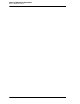User`s manual
3700 User’s 8-11
Print and Split Check Operations
Filter Seat
Filter Seat
This key selects and displays only those items that apply to a
particular seat or seats. Use the filter feature to review the
items posted to a seat or to print a memo check.
Steps
1. Begin or pick up a check.
2. Type the seat number to filter, then press [Filter Seat].
Example: [3] [Filter Seat]
The screen displays transaction detail for only the seat
number you entered. Summary totals (on the right side of the
screen) are also for this seat only.
3. To display another seat, type the seat number and press
[Filter Seat] again.
The detail for both seats displays.
At this point, you can tender or print the items for the filtered
seats if you want:
❏ To tender items, press a payment key.
❏ To print the items, press [Print Memo Check].
4. Press [Clear] to exit the filter.
Message What it Means Action Required
FILTERING IS ACTIVE
[Transaction Cancel] or [Service
Total] was pressed, or a discount was
entered that is programmed to
prevent it being posted while the seat
filter is active.
Press [Clear] to continue.
Tender the check, or press
[Clear] again.
INVALID ENTRY: <SEAT>
HAS NO ENTRIES
No menu items have been entered
for this seat.
Press [Clear] to continue.
INVALID ENTRY: <SEAT>
NOT IN FILTER
Incorrect seat number was entered. Enter correct seat number.
INVALID WITH LINE-BY-
LINE RECEIPT
The [Seat Filter] key cannot be used
if you are using line-by-line customer
receipts.
Press [Clear] to continue.
LAST ITEM VOID NOT
ALLOWED
If filtering is active and a last item
void is attempted, it is allowed only if
the active filter contains the last item.
Change active seat in filter,
then perform the void.
Filter
Seat