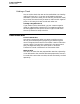User`s manual
3700 User’s 7-7
Correct a Mistake
Void an Item
Void an Item
This key lets you remove items from a guest check in either a
current or previous round. Its operation depends on your
revenue center’s settings. You must be privileged to void items.
Voids print at order devices if programmed to do so.
Last Item Void
1. Press [Void] twice.
The system removes the last item entered in this round.
If the last item on the check was entered in a previous round,
one of the following may happen:
❏ The system displays a prompt window with a list of
reasons for the void. Enter the reason to complete the
void.
❏ The system displays an error message. Your revenue
center does not allow items entered in previous rounds to
be voided this way. To void a previous round item, see
“Direct Item Void” in this section.
Touch Void
1. In the transaction detail, touch the item to be voided.
2. Press [Void].
The system removes that item.
Possible variations in these steps:
❏ If the system consolidates multiple items in the display,
press [Void] before beginning the Touch Void. This
separates items so you can void them individually. The
system remains in void mode until you press [Clear].
❏ If the items in the detail won’t highlight (even after
you’ve un-consolidated items), your revenue center does
not have Touch Void enabled. To void an item, see “Direct
Item Void” on page 7-8.
❏ If the item you’re voiding was entered in a previous
round, the system may display a prompt window with a
list of reasons for the void. Enter a reason from the list
that displays to complete the void.
Note
To void a condiment in a previous round, you must first
void the parent menu item, then re-enter the item with
the correct condiment. This is true for all types of
previous round voids.
Void