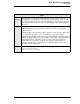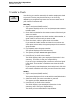User`s manual
4-40
Basic Guest Check Operations
Transfer a Check
Transfer a Check
Use this key to transfer ownership of another employee’s check
to yourself. The key may be a direct key or an SLU key,
depending on programming. Note: You cannot transfer one of
your checks to someone else.
Direct Key
1. Sign in and press [Add/Transfer].
The system displays an NLU list and prompts
Select check’s
revenue center.
2. Enter the line number for the revenue center of the check you
want to transfer.
The system prompts for the check number, table number, or
guest check ID of the check you want to add.
3. Enter the check, table, or guest check ID number.
If you entered a table number and there is more than one
check open at that table, the system prompts for the table’s
group number.
4. If prompted, enter the group number.
The system displays the check summary.
5. The system prompts
Transfer this guest check?
6. Press [Enter] to confirm the transfer.
The check displays with your employee information in the
summary. The check is now your responsibility.
If you are a by-round employee, continue to use the original
hard check. The transfer is noted the next time the check
prints.
If you are not by-round employee, the check prints in full with
the transfer noted the next time you service total the check.
SLU Key
1. Sign in and press [Add/Transfer].
The system displays an SLU screen with the available checks.
2. Select the check you want to transfer to yourself.
The system prompts
Transfer this check?
3. Press [Enter] to confirm the transfer.
The check displays your employee information in the
summary and is now your responsibility.
The check prints as described in Step 6 above.
Add/
Transfer