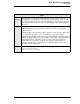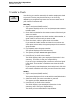User`s manual
4-36
Basic Guest Check Operations
Add a Check
Add a Check
Use this key to combine one or more other guest checks with
your currently open guest check. The key may be a direct key or
an SLU key, depending on programming.
Direct Key
1. Sign in.
2. Begin or pick up the destination check.
This is the check to which you’ll add another check.
3. Press [Add/Transfer Check].
The system displays an NLU list and prompts
Select check’s
revenue center.
4. Enter the line number for the check’s revenue center.
The system prompts for the check number, table number, or
guest check ID of the check you want to add.
5. Enter the check, table, or guest check ID number.
If you entered a table number and there is more than one
check open at that table, the system prompts for the table’s
group number.
6. If prompted, enter the group number.
7. The system prompts
Add this guest check?
8. Press [Enter] to add the check.
The added check’s detail is moved to the destination check.
The original added check is closed to a zero value and is no
longer accessible.
The check prints in one of two ways:
❏ If the employee of the original added check is on-
demand, the updated check prints when a [Print Check]
key is pressed.
❏ If the employee of the original added check is by-round
and uses a slip printer, continue with Step 9.
9. Insert the check you added in the slip printer and press
[Enter].
The check prints a trailer showing the check is closed.
10. Insert the destination check in the slip printer and press
[Enter].
The check prints the added check’s detail.
Add /
Transfer
Check