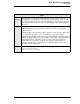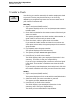User`s manual
4-34
Basic Guest Check Operations
Pick Up an Open Guest Check
Pick Up an Open Guest Check
These keys let you access an open guest check in order to post
additional sales, edit sales, view seat numbers, transfer the
check to a new employee, or add another guest check to it.
By Check Number
1. Type the check number and press [Pickup Check].
The check detail and summary display on screen.
By Table Number
1. Type the table number and press [Pickup Table]. The UWS
displays an alphanumeric touchscreen.
If the table has more than one check open, the system prompts
Enter table [#]’s group number.
2. If prompted, enter a group number or press [Enter] to display
the first group’s check.
The check detail appears. The system displays
Pickup this
check?
3. Press [Enter] to pick up the check, or press [Clear] to go to
the next group’s check.
The check detail and summary display on screen.
By Check ID
1. Press [Pickup Check ID].
The system prompts
Enter check ID., and displays an
alphanumeric touchscreen.
2. Enter the check ID.
The check detail and summary display on screen.
By Check SLU
1. Press a [Pickup Check] SLU key.
The UWS displays an SLU touchscreen with a key for each
open check.
If you are privileged to pick up other employee’s checks, their
checks display an asterisk (*) before the check number or ID.
2. Press the key for check you want. (If necessary, use the [Page
Up] and [Page Down] keys to locate the key.)
The check detail and summary display on screen.
Pickup
Check
Pickup
Table
Pickup
Check ID
Pickup
Check SLU