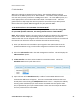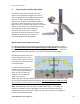User's Manual
Table Of Contents
Helios Installation Guide
© 2012 MicroPower Technologies, Inc. 22
F. Hub Interface
When the video hub is shipped from the factory, the standard default mode hub
interface to the VMS system is set to “Native Mode”. The Native mode provides HTTP
over TCP as the primary interface to a VMS generic driver. For some VMS systems, it is
more appropriate to use the alternate mode called: “emulation mode”. We have
guides written to help setup the camera system for most of the major VMS systems.
Please refer to the specific VMS setup guide for your particular VMS .
To Set Hub Interface to the OPTIONAL “Emulation Mode”
Note: This may be required for some VMS systems, however unless the setup guide
for your VMS specifies otherwise, this setting should remain in “Native Mode”
Note: Before adding cameras, the setup requires specifying a collection of IP addresses,
one for each camera. Before proceeding, obtain IP addresses from your network
administrator that are not assigned to other devices and which conform to the subnet of
the network over which the cameras and video hub will be communicating.
1) Point your browser to the IP address you assigned to the video hub and use the
updated IP address to log in to the web management interface of the video hub.
2) Select the Hub Interface tab in the web management interface. This will display the
Video Interface options.
3) Video Interface can select either the Native or Emulation mode. Select the
Emulation Mode via the pull-down menu.
4) Upon selection of the Emulation Mode, a table of camera MAC addresses and
associated IP Addresses will appear. These are camera MAC addresses that have
already been entered using the Add/Remove Camera menu. Complete the table by
entering static IP address(es) for each camera associated with this specific video
hub, as provided by your system administrator. There must be a unique IP address
for every camera that is to be added.