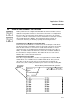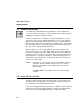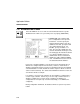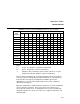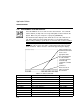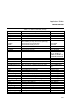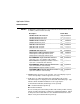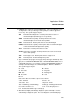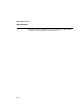Software Instruction Manual
Application Builder
CONFIGURATION
5.11 INSTRUMENT STATUS DISPLAY
Select the ABB icon to access and select the status function. If no communi-
cations data file (sio.dat) exists a message noting that sio.dat not found is dis-
played. Make sure your serial port is set properly (Section 4.5).
The instrument status display, below, allows the user to read or write the cur-
rent, main, default or memory module data base of a specified instrument.
When reading or writing a specific block, use the block and occurrence number
listed in the .CRF file for your database (see Appendix A), NOT the block Tag
Name. The response to the command sent to the instrument is displayed at
the bottom of the response area and is scrolled up through 15 lines by addi-
tional commands. Table 5-2 lists the commands supported by this display.
Click on Setup to get
Communication menu
and to select
appropriate data.
Use Command field
to read and write
selected instrument.
Scroll through
commands sent with
arrows.
View Cross
Reference File or
Print screen with
these buttons.
Table 5-2. Status Commands
Command Description R/W Info
ACK_SD Acknowledge shutdown fault W IF1,CMD 1
UP_MOD Upload to module W IF1,CMD 2
DOWN_MOD Download from module W IF1,CMD 3
SET_WP Set module write protect W IF1,CMD 4
CLR_WP Clear module write protect W IF1,CMD 5
DEL_MAIN Delete main data base W IF1,CMD 6
RES_MAIN Restore main data base W IF1,CMD 7
RESET Restart instrument after task completes W IF1,CMD 8
KILL Restart instrument before completing task W IF1,CMD 9
CLR_MT Clear maximum execution times W IF1,CMD 10
5-22