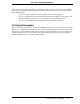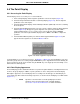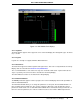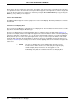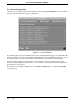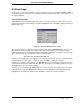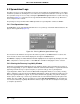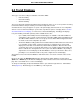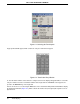Operators Manual Owner manual
Micro-PWC OPERATOR’S MANUAL
48 Hierarchical Process Displays
4.6 The Point Display
4.6.1 Accessing the Point Display
A Point Display can be accessed by one of several methods:
1. From a Group Display, click the tagname pushbutton of the desired point (Figure 4-9).
2. From the Group Information window of a Summary Display (Figure 4-5), click the tagname
pushbutton of the desired point.
3. From the Alarm Review display, click the Vector pushbutton (labelled V) on the line containing
the desired point.
4. From the Operator Window menu bar, select the sequence Select > Point. The Enter Tagname
window (Figure 4-10) will appear. Type the tagname of the point using the Micro-PWC
keyboard. Alternatively, to access a video version of the keyboard, click the U
P ARROW
pushbutton. The video keyboard will be displayed. Press E
NTER or click OK to complete the
operation.
5. From the Micro-PWC keyboard, press F4. The Enter Tagname window (Figure 4-10) will
appear. Enter the tagname as described in Method 4 above.
If a Point Display is accessed from a group (i.e., by Method 1 or Method 2), the Point Display for the next
point in the group can be accessed by using the P
AGE DOWN key or the Page Down menu item. Similarly, the
previous point in the group can be viewed using the P
AGE UP key or the Page Up menu item. Wrap occurs
between the first and last points.
4.6.2 Point Display Appearance
The Point Display provides detailed information for a point in the global database, including information not
shown on the group display. In addition, a point’s parameters can be changed from the Point Display.
Although the appearance of a Point Display varies according to the module type, the Point Display for
every module type will contain the following components, as shown in the Point Display for an ANI module
(Figure 4-11).
Figure 4-10. Enter Tagname Pop-up Window
✎ NOTE Operation of the Zoom item on the Group Display menu bar is
identical to that of the Zoom item found on Graphic Displays.
See Section 7.6, The Zoom Menu Item, for further information.