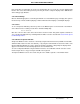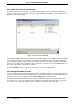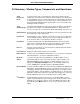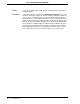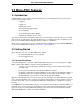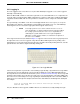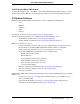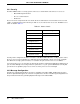Operators Manual Owner manual
Micro-PWC OPERATOR’S MANUAL
Micro-PWC Features 25
3.2.6 Exiting the Micro-PWC System
To exit the Micro-PWC system, select Menu > User > Exit. A window appears with two options; select the
desired option and click OK. The user will be logged off and the selected exit option will be performed.
3.3 System Features
Clicking the System Window Menu button produces a menu containing the following items:
• User
• Windows
•Configure
• Utilities
•Print log
The first item, User, has been discussed in Section 3.2, Getting Started.
The other menu items provide access to additional features which allow the user to:
• Open windows (described in Section 2.4.5, Operator Window).
• Arrange windows (described in Section 2.4.8, Arrange Windows Function).
With proper security access levels:
• Perform configuration operations. Discussion of configuration topics is beyond the scope of
this document; see the Micro-PWC Configuration Guide for details on configuration.
• Change passwords (described in Section 3.2.5, Changing Your Password).
• Access Micro-PWC utilities (described in Section 7), which include:
• Backup and restoration of data
• Manual data entry
• Historical database maintenance operations
• Archival database maintenance operations
• Print all or part of the contents of a screen
• Use the calculator display
• Message configuration (described in Section 3.3.2, Message Configuration)
• Message routing (described in Section 3.3.3, Message Routing)
• Print Logs on demand
Additional Micro-PWC features which aid in management of the system, and with which the user should be
familiar, are:
• Security (see Section 3.3.1, Security), which determines limits of a user’s ability to access
items on the Micro-PWC.
• The System Status Display (see Section 3.4, System Status Display), which provides
information on the Data Highway and the nodes connected to it.