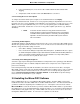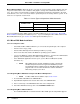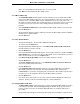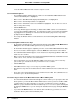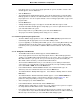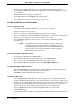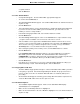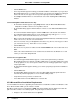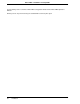Installation and Setup Manual
Micro-PWC™ Installation & Setup Guide
36 Installation
• At this point the Notepad application opens and a Micro-PWC Read Me file appears,
containing Micro-PWC release information. When you have finished reading this document,
close Notepad.
• Setup will now ask if you want to restart the PC.
•Select Yes and then click the Ok button to restart the PC.
• This completes the setup process. Proceed to Section 3.5.3.
3.5.2 Micro-PWC Client Installation Mode
3.5.2.1 Pre-Setup Procedure
• Check that the Micro-PWC hardware key is connected to the computer.
• Have the client license key(s) ready.
• Power on the base PC and boot the Windows operating system software.
• Log on to the Windows software with administrative privileges. You must have administrative
privileges or the installations process will not complete successfully.
• Close all Windows applications that are open, (such as Microsoft Word, Excel, Mail,
Scheduler, etc.).
3.5.2.2 Beginning Micro-DCI Master Setup
• Insert the Micro-DCI CD into the CD-ROM drive.
• Open Windows Explorer and select the drive letter of the CD-ROM drive.
• In the root directory of the CD-ROM, double click on the setup.exe file.
• In the Micro-DCI Master Setup window, click on the Install Micro-PWC button.
3.5.2.3 Beginning Micro-PWC Installation
•The InstallShield Wizard is loaded and then the Micro-PWC System Setup window appears.
Make sure all other Windows programs are closed on this PC.
• Click Next to begin installing the Micro-PWC system.
3.5.2.4 Micro-PWC Setup
•The Install Micro-PWC window appears and asks whether or not to install the Micro-PWC
portion of the Micro-PWC product now. The Setup program just scanned your system for any
existing versions of Micro-PWC and informed you of the results of this scan through the text in
this window. The following instructions assume that a previous version was not found. If a
previous version was found, simply follow the instructions in the Setup program.
•Select Install Micro-PWC now to begin installing Micro-PWC on your base PC.
• Click the Next button.
• An informational dialog box appears advising you that the Micro-PWC installation will launch in
✎ NOTE Micro-PWC Setup is the main installation program. Several sub-
windows will open and close throughout the installation process.
The installation will be complete when the main Micro-PWC Setup
program ends. Do not reboot the base PC until the main Micro-
PWC Setup prompts you to do so.