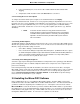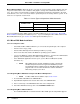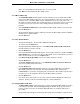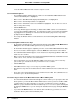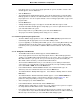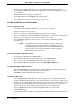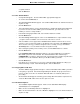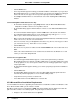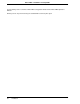Installation and Setup Manual
Micro-PWC™ Installation & Setup Guide
Installation 35
• If the directory does not exist, the Setup program will ask you if it should be created. If this
window appears, click the Yes button.
• Click the Next button.
•The Select Program Folder window appears. Select the program Folder you want the Micro-
PWC program icons added to. The Micro-PWC folder is selected by default as the folder for
the program icons. You can accept the default, select an existing program folder, or type a new
program folder.
• Click the Next button.
•A Setup window with a progress bar appears and the Micro-DCI files begin to install.
•The Enter Information window appears and prompts you to enter an eight-character name for
your entire Micro-DCI local system.
• Enter a unique name for your Micro-DCI system and click the Next button.
• The progress bar finishes updating and the Setup process continues.
3.5.1.10 New Program Group/Program Folder
• The Micro-PWC Setup program then creates the Micro-PWC System program folder and
automatically adds the appropriate icons for the Micro-PWC product.
• If you are upgrading or reinstalling a Micro-PWC system over an existing Micro-PWC system,
a window will appear at this time asking if you would like to add any networks (Micro-DCI
instruments) now. If you would like to add Micro-DCI instrument networks, click on the Yes
button.
3.5.1.11 Adding Micro-DCI Networks
• The Add Micro-DCI Networks window appears. Click the Next button.
• The Setup program then starts the Super32 program, which is a Micro-PWC program that
enables you to add Micro-DCI network instruments to your system. This is a good time to add
Micro-DCI networks to your system, since you need to reboot your PC after installing the
Micro-PWC software and after you install the Micro-DCI networks.
• The first Network Wizard window lets you select whether you are adding a network that is
connected to your system through a supervisor board (SUP) or though a COM port (COM).
Select either SUP or COM. Then click the Next button.
• In the Network Wizard - Network Attributes window, enter a Network Name (up to 15
characters) and select a Network Position. Then click the Next button.
•The Network Wizard - Backup window appears. Select Master or Backup, and then click the
Next button.
•The Network Wizard - Network Parameters window appears. Set the I/O Port Address to
agree with the address jumpers on the Supervisor board as shown in Figure 3-3. The
parameters change depending on the type of network that is being installed.
• After selecting the port, click the Next button.
• In the Network Wizard - Finish window, click the Finish button.
• A window appears stating that you need to reboot your computer for the system to recognize
the newly added SUP Micro-DCI networks. Click the Ok
button.
• If the network was added successfully, Super32 will ask if another network is to be added. If
so, repeat the above steps until all desired Micro-DCI networks have been added. Answering
No exits Super 32 and returns you to the Main Micro-PWC Setup program.