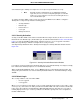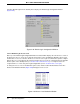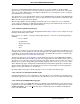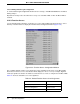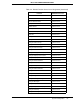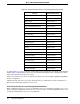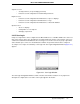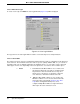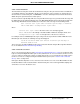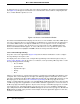Configuration Guide User Manual
Micro-PWC CONFIGURATION GUIDE
56 System Configuration
To change the Access Level of a function, click the button next to that function. The Access Level Selection
window (Figure 2-29) will appear. (This is the same window which appears when configuring message fil-
tering for the Default Login and user accounts.)
Click on the new Access Level to be assigned to the function; the selection will be highlighted. Click OK to
make the assignment.
Changes take place when the user exits from Function Access configuration. A function currently in use
will not be affected until the next time it is accessed.
2.10.4 Function Access Level Assignment Guidelines
When assigning function Access Levels, it is important to take care to maintain an adequate level of secu-
rity by selecting the appropriate Function Access Level for a function. The following guidelines were used
to make the default Function Access Level assignments:
DCT Users Engineer Level 3
Display Configuration Reports Operator Level 3
Edit User Help Operator Level 3
Filter Alarms in Mini-Alarm Operator Level 1
Historical Block DB Maintenance Engineer Level 3
Historical DB Maintenance Engineer Level 3
List Block File Engineer Level 3
Manual Data Entry Engineer Level 3
Network Level Shutdown Supervisor Level 3
Network Time Adjustment Supervisor Level 3
Open New Window Operator Level 1
Other Applications Engineer Level 3
Print Log Engineer Level 3
Printer Assignment Supervisor Level 1
Program Configuration Supervisor Level 1
Program Scheduling Supervisor Level 1
Release Configuration Locks Operator Level 3
Restore Block Data Engineer Level 3
Restore Historical Data Engineer Level 3
Security Activation Supervisor Level 3
Spreadsheet Displays Engineer Level 3
Table 2-4. Default Function Access Level Assignment (Continued)
Function Default Access Level