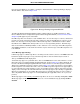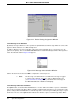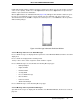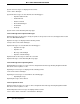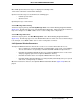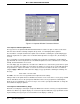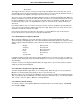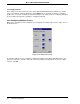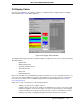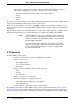Configuration Guide User Manual
Micro-PWC CONFIGURATION GUIDE
System Configuration 49
2.9 Display Colors
From the System Window, select Menu > Configure > Network Params > Display Colors. The Display
Colors window (Figure 2-26) will be displayed.
The Display Colors window provides you with the ability to configure the colors to be used for the following
window parameters:
• Window Text
• Window Background
• Text Entry Box Background
• Text Entry Box Text
• Button Text
• Button Background
Click on the radio button associated with the parameter for which color is to be configured. Next, choose a
color for the selected item. With the exception of pre-configured color schemes, the color selection inter-
face is the same as that used for configuring Priority Colors in the Alarm Setup window (see Section
2.6.1.3, Priority Colors).
Briefly, colors can be selected by one of the following methods:
• clicking on an entry in the scrollable color list
• using the sliders in the red, green and blue color definition boxes to mix a custom color; right
and left arrow buttons can be used to adjust a selected color by increasing or decreasing the
red, green and blue color values by 3 points each time one of these arrow buttons is clicked
• entering a color name or identifying string (if known) in the window's text entry box.
TC00974A
Figure 2-26. Display Colors Window