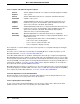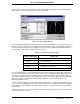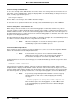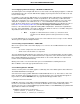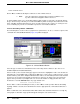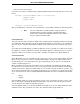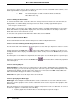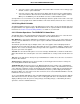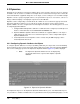Configuration Guide User Manual
Micro-PWC CONFIGURATION GUIDE
Grafx Editor 113
Click on Open to open an existing graphic or submodel for further configuration. A pop-up window will
appear (Figure 4-9), which prompts in the title bar: Open Model.
Like the Submodel Selection window which it closely resembles, this window is used to specify the type of
model to be opened, and provides a scrollable list box containing the names of all available models of the
chosen model type. The letters at the beginning of names of models supplied by MicroMod Automation
reflect the type of the model, as shown in Table 4-2 below.
It is recommended that user-created submodels be given names different from Micro-DCI Submodels. If
models created by the user are given the same names as those supplied by MicroMod Automation, and
then the user-created models are installed, the user-created models will be used by the Micro-DCI con-
sole, and the MicroMod-supplied versions will be ignored. This can create problems in the Hierarchical Dis-
plays, other graphics, and submodels which have already been created and which reference the
MicroMod-supplied versions.
To select a model, double-click on the desired filename in the list box, or click on the desired filename to
select it, then click on Open. A model can be selected by clicking on the Model Name field, then typing in
the model name via the keyboard. The Filter edit box can also be used to locate filenames containing a
specific string.
If the Preview check box is selected, an image of the selected submodel appears in the preview box when
a submodel's name is selected.
Figure 4-9. Open Model Window
Table 4-2. Micro-DCI Submodel Types
MODEL NAME PREFIX MODEL TYPE
FP_DY_ Dynamic Submodels
FP_ST_ Static Submodels
ISA_ ISA Standard Symbols
FP_IN_ Submodels for internal use
uFP_ Submodels for use with Micro-DCI instruments