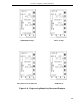User Manual
3.2 FRONT PANEL PUSH BUTTONS
The front panel push buttons are repeated here from Section 1 because they are used in the engi-
neering mode display overlay examples to enter a key password, display a datapoint, and alter a
datapoint.
To the right of the display is the
vertical keypad
and directly beneath the display is the
horizontal
keypad
. Both keypads have functioning push buttons that are dependent on the instrument mode
of operation which can be either
operator mode
or
engineering mode
. Mode selection is made
with the Mode ( ) push button on the horizontal keypad. Engineering mode is entered to make the
necessary selections for the operator displays; otherwise, the instrument is left in operator mode
for process applications. Both keypads are described as follows:
Horizontal Keypad:
Push Button Title Operator Mode Engineering Mode
1
Page back to previous display. Back to previous entry line function.
2
Page forward to next display. Pages the configure/display functions.
3
Selects analog output 0 or 1 as
indicated by thick display border.
Executes an enter or display function.
Mode Operator/Engineering mode select.
Vertical Keypad:
Title Function
Ascending
Character
Select
For engineering mode only
- it displays one character at a time in ascending
alphanumeric order; is released when the desired character, number, or
symbol appears on the engineering mode data entry line.
Descending
Character
Select
For engineering mode only
- it displays one character at a time in
descending alphanumeric order; is released when the desired character,
number, or symbol appears on the engineering mode data entry line.
Decrease
Output /
Shift Left
In operator mode
- it decreases the selected channel analog output.
In engineering mode
- it shifts the character(s) one position left on the
engineering mode data entry line each time it is pressed.
Increase
Output /
Shift Right
In operator mode
- it increases the selected channel analog output.
In engineering mode
- it shifts the character(s) on the engineering mode data
entry line one character position right each time it is pressed.
2
3
1
Section 3. Displays and Push Buttons
3-5