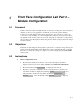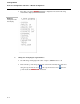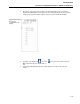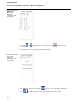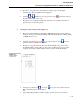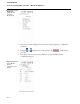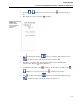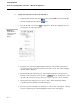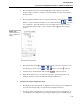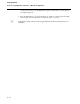User guide
Training Manual
Front Face Configuration Lab Part 3 – Module Configuration
5 - 8
4. Change the Tag Name for the Control Module 0.
• Changing the Control module tag name by first selecting TAG from Control Module
General configuration list using the
/ keys.
• Press the F3 button to select the TAG configuration. The TAG configuration screen
should appear as in the figure below.
Figure 5.9
Control Module
Instrument Range
configuration
display
• Tag names are created from alpha-numeric characters. The characters that may be
used in the tag name are displayed at the bottom of the screen. We will be changing
the TAG name to TIC101.
• The default tag name includes spaces. The example figure shows the tag name as
CON-0. On closer inspection, the tag name, _ CON-0, has two leading spaces. The
tag name editor shows the cursor position two spaces to the left of the ‘C’ in CON.
• The tag name may include spaces, however, other software interfacing with the
controller may have difficulty with imbedded spaces.
• The cursor position is linked to the character set at the bottom of the display. Moving
the cursor will change the symbol highlighted at the bottom of the display.