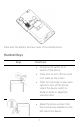Contents CONTENTS ....................................................................................................................... 1 THE ANDROID ADVANTAGE ........................................................................................... 3 READ ME FIRST .............................................................................................................. 3 DISCLAIMER.....................................................................................................................
RECENT APPLICATIONS ..........................................................................................20 CALLING AND MESSAGING ..........................................................................................21 MAKE A CALL ..........................................................................................................21 CONTACTS................................................................................................................21 AIRPLANE MODE ..........................
The Android Advantage Micromax A067 comes with KitKat 4.4.2 that is capable of performing various functions just like your personal computer and can be personalized according to your own needs. For example, you can add and remove applications or upgrade existing applications to improve the functions. At the Android market, an ever growing range of applications, games, movies, and books are available for you to download.
notice. Upon first use of your device, your device will send information related to your mobile, IMEI numbers, location details and other software details through SMS* automatically. This information may be used as further specified in Micromax privacy policy**. Talk and standby times are affected by network preferences, type of SIM cards, connected accessories and individual usage patterns.
Understand Your Phone Getting Started SIM Card Insertion Your A067 is a dual-SIM phone. Switch off your phone before SIM insertion/removal and insert the SIM card in the SIM slots correctly. To insert the SIM card: 1.
2. Insert the SIM card correctly in the card slot(s), as illustrated in the following image: 3. Place back the battery and rear cover. Please keep the SIM card out of the reach of children. The card and the contacts are vulnerable to damage due to scratching or bending. Therefore, be careful when using, inserting or removing the cards. Memory Card Insertion To store additional multimedia files, you must insert a memory card. To insert memory card: 1.
Place back the battery and rear cover of the mobile phone. Handset Keys Keys Functions Long press to switch on or switch off the phone. Press once to turn off the screen or to wake up the screen. Press for 2 seconds to view quick options to turn off the phone, reboot the device, switch to airplane mode, or adjust the sound profiles. Adjust the phone volume from the volume keys available on the left side of the device.
Opens a menu with items that affect the current screen or application. If tapped when on the home screen, opens options to personalize the home screen. On long tap, opens the most recently used applications. Opens the Home screen. On long tap, opens GoogleTM Now. Opens the previous screen you were working on. If the onscreen keyboard is open, closes the keyboard. Charging the Battery Before using the device for the first time, you must charge the battery.
You can also use a compatible USB charger to charge your battery. We suggest you charge the battery for 4 hours continuously for the first time. Basic Phone Features GoogleTM Account Your GoogleTM Account lets you take full advantage of applications and services offered by GoogleTM Android market. Configure your GoogleTM account on this handset to get access to your Google TM mails, GoogleTM Play Store, GoogleTM Maps, and much more.
However, you may configure your GoogleTM account at any later stage from → → Add account → Google. Follow the registration steps to successfully configure your mail account on the device. If you do not have an existing GoogleTM account, you may create one from the account configuring step. You may add various other accounts, depending on your applications. Home Screen You can personalize your home screen with shortcuts, widgets, wallpapers and other items.
phone on the home page and access them directly! View all available widgets by tapping the key and then tapping Widgets. Application Launcher Application launcher or Application menu is available right in the middle of the home screen bottom pane. Tap to view all inbuilt and installed applications. In the application menu, tap and hold any application to take it to the home screen; release the hold to place at any desired location on the home screen.
Notifications Notification icons inform you of new messages and events as and when it appears in the device.
When you receive a notification, its icon appears in the status bar, along with a brief summary. You may clear each notification separately by swiping it towards left or right. Toolkit provides you shortcuts to manage basic phone features, such as Airplane Mode, Wi-Fi, Display Brightness, and many more. Gravity Sensor Your phone has gravity sensor to detect gravity and display correct orientation based on the motion.
in front of the phone screen, or simply slide to unlock your phone. Slide unlock will be the default unlocking method in the phone. To unlock the screen: 1. 2. Press the power key to wake up the phone. Hold and drag the lock icon towards the unlock icon. Face Recognition Allows you to keep your face as screen unlocking password. You just need to look at your phone to unlock it. Look at your phone to unlock it! PIN You may enter a PIN and set it as your screen unlocking password.
Pattern You can set your own pattern by connecting the dots to prevent your phone from unauthorized access. Set and draw your desired pattern! Password You may enter any desired password and set it as your screen unlocking password.
Slide Just wake up the screen and slide the lock icon towards the unlock icon to unlock your phone. Slide from lock icon to unlock icon! You may set any desired locking technique from → → Security → Screen lock. It is important to remember your screen lock password/pattern/PIN. You can disable all unlocking methods from your handset by selecting the None option. Use GoogleTM Search Search anything in your phone or in the outside world from GoogleTM Search.
Using the Touch Screen Tap and Hold Tap and hold an item to view the list of actions based on the selected item and condition. Also, you can move an item from the Apps screen to the home screen using this method. Drag an Item Tap and hold an item and move your finger on the screen until you reach the target position. The item follows your finger. You can generally drag items from one location to another on the home screen.
Swipe Place a finger on the screen and steadily slide your finger in the desired direction. For example, when you are viewing a picture, to view the next picture, swipe left. Using the Pinch Zoom You can open any image or web page and then use your thumb and index finger to zoom the display through the pinch gesture. Double-tap Tap quickly twice on a webpage, map, or other screen to zoom. For example, double-tap a section of a webpage in the browser to zoom that section.
Using the Onscreen Keyboard Some applications display the keyboard by default. In others, you will be required to tap a text field, where you want to enter text, to open the keyboard. QWERTY touch pad Tap to change the sentence casing. Backspace to erase the entered text. Tap to switch to numerical keyboard with punctuation symbols. After typing, tap key to close the keyboard. Tap and hold the text field to open a menu and to cut/copy/paste text.
Recent Applications Tap and hold the key on the home screen to view the list of recent applications. You can easily remove items from the list to free some memory and make your phone work faster. There are two ways to remove items from the list. Drag an item towards left or right. Tap and hold an item and then select “Remove from list”.
Calling and Messaging Make a Call To make a call: Tap on the menu screen or the home screen to open the dial pad for making calls. By default, the dialer will display a list of contacts on which calls have been made very often and the contacts which have been marked as favorites. You can show/hide the dialer by tapping tapping or view the call history by . Contacts Go to → Store, use, and synchronize contact details in your contact list.
Add a new contact in the contacts list by tapping . You can synchronize your contacts list with any of your accounts configured on this device. To synchronize your contacts list: 1. Tap the key from the contacts screen and then tap Accounts. 2. Select the account(s) with which contacts list is to be synchronized. You can auto-sync contacts by selecting the Auto-sync app data option. Your contacts synchronization will be complete in a few seconds.
Send Message To send a message: 1. Tap on the menu screen or the home screen to go to the messaging section and then tap message. to compose a 2. Tap the icon to view the types of files that can be attached and select the desired type of multimedia file. 3. Tap to select the composition text box and enter your message body in it. 4. Enter the contact name (if it exists) or enter the phone number. You can also tap the contact(s) from the contact list. 5.
Multimedia Camera Go to → Manage camera flash light HDR mode Swap between front and back camera Capture Capture modes Switch to Video Recording mode Settings Gallery Go to → You can use the Gallery to view pictures and share files. Tap an album to open and view its contents.
Music Player Go to → Search music Track options Opens the playlist Opens the Music library Turn on/off songs shuffle Turn on/off repeat songs Music volume Play previously played song Play next song in the playlist Play/Pause song Press the phone’s volume up/down keys on the left side of the mobile phone to adjust the volume. You can use an SD card to enhance the storage capacity for your multimedia files such as music, photos, emails, and so on.
FM Radio Go to → You can listen to your favorite FM channels using the inbuilt FM receiver of your phone. Before starting the FM, you need to plug-in the headset as it works as antenna for the FM radio. Use the intuitive buttons and icons on the phone in the radio interface to enjoy the features of your inbuilt FM radio. Press the phone’s volume up/down keys on the left side of the mobile phone to adjust the volume.
Video Player Go to → Stop/Loop/ Trim the video Play/Pause video Change the video screen size Settings, Networks, and Applications Your phone can connect to a variety of networks and devices, including Internet, Wi-Fi, GPRS, BT, devices, such as headsets. You can also transfer files to/from your PC through the data cable. Connect to the Internet To configure Internet: 1.
Access Point Names and select the SIM for which access point name is to be configured. Select the access point name if required. 2. Go to → → Dual SIM Setting → Data connection and select the SIM on which data connection is to be enabled. 3. Enable data connection. By default, your network provider sends the access point name settings via SMS, or it comes with your SIM card. You may need to install these settings. After this, you can choose from the listed access point names.
BT Tethering 1. Pair your phone with the BT enabled PC/laptop via BT pairing option. 2. Select the BT tethering option in your phone. 3. On the paired PC/laptop, select the BT device (your phone) and choose to connect to the Internet. Wi-Fi hotspot 1. Turn on the Wi-Fi hotspot option in your phone. 2. On the other Wi-Fi enabled PC/laptop/handset, choose your phone as a Wi-Fi network to connect with it. 3. View and configure Wi-Fi hotspot settings by tapping the Wi-Fi hotspot option.
If the device you want to pair with is not in the list, make it discoverable and then search. If your phone stops scanning before you make the other device discoverable, tap SEARCH FOR DEVICES. Tap Micromax A067 at the top of the scanned device list to make your A067 visible on other devices. Configuring E-Mail You can check and reply to your emails from your A067 from anywhere and anytime. Apart from the Gmail account, you can configure other accounts too on this device.
GoogleTM Maps GoogleTM Maps is a web-based service offered by Google Inc. which offers you access to various map-based services. You can view various streets, landmarks and can even plan your routes with the help of GoogleTM Maps. It comes with a navigation system (GPS required) which gives step-by-step route guidance while driving or walking. You can even download maps for offline usage. This serves as a useful application for your day-to-day usage.
To view and manage the list of all inbuilt, downloaded, and running applications, go to → → Apps. To download applications, games, movies, and books from the Android Market, go to → to access the GoogleTM Android Market. View the details and download items, as desired. Not all items are free of cost in the Android Market. You need to enable Internet connection and configure GoogleTM account on your device to get access to the Android Market.
Permanent hearing loss may occur if you use earphones at high volume for prolonged periods. Set your volume to a safe level. If you experience discomfort in your ears, reduce the volume or discontinue the use of your earphones. Ring tones, info tones and hands-free talking are reproduced through the loudspeaker. Do not hold the phone to the ear when it rings or when you have switched on the hands-free function.
during a flight. Professional service: The phone must be installed or repaired by Micromax authorized personnel. You are likely to suffer a huge risk when you install or repair this phone by yourself, which also goes against the warranty rules. Taking Care of your device Your device is a product of superior design and craftsmanship and should be handled with care. The following suggestions will help you protect your phone. Keep the device dry.
sunlight. We recommend you to charge the battery at room temperature range. Batteries have life cycles. If the time that the battery powers equipment becomes much shorter than usual, the battery life is at an end. Replace the battery with a new battery of the same make and specification. Use manufacturer approved batteries, chargers, accessories and supplies. Micromax will not be held responsible for user’s safety when using unapproved accessories or supplies.