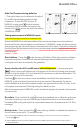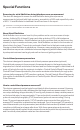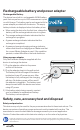Instruction Manual
16
Using WatchBP Analyzer
Installing the Software Program
The latest WatchBP Analyzer Software is available from the Microlife website.
https://www.microlife.com/support/software-professional-products
Double click the download installer and simply follow the instructions provided in the
installation window on the computer screen.
Transferring measurement data
Connect the device to the PC. Start the WatchBP Analyzer software program.
Click <Download> button of the WatchBP Analyzer to transfer the measurement data
on the device to a computer.
Deleting measurements
The measurement data on the device will be automatically deleted after clicking
<Program Device> in the WatchBP Analyzer software to program a measurement
schedule for the next patient.
Press and hold button of the device for 7 seconds displays CL, presses button again to clear the memory
*
F
See instruction manual of WatchBP Analyzer for details.
DC 7.5V 1.5A
DC 7.5V 1.5A
Connecting the Device to a Computer
It is important to only use the USB cable
provided.
Start the Software Program
Start the software program. The date
and time on the device automatically
synchronizes with the date and time on the
computer when successfully connected
with WatchBP Analyzer PC software.
If the device and WacthBP Analyzer
software is connected successfully:
• <USb> is displayed on the LCD screen of the device.
• The device ID, model, version of the Device and batteries condition etc. are displayed
on the WatchBP Analyzer software.
The memory data can be transferred to your PC (personal computer) running the WatchBP
Analyzer Software by connecting the monitor via USB cable or Bluetooth.
System Requirements for Software:
1GHz CPU. 512MB Memory, 4.5GB free hard
disk space, Microsoft Windows 7 SP1 / 8 / 10