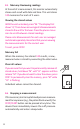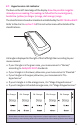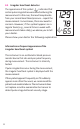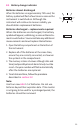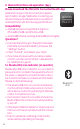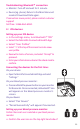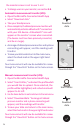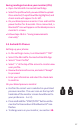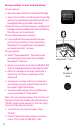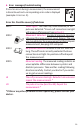Instruction Manual
Table Of Contents
- Important Product and Safety Information Follow Instructions for Use. This document provides important product operation and safety information regarding
- This blood pressure monitor IS intended to be used:
- This blood pressure monitor IS NOT intended for use with:
- WARNING – Potentially hazardous situation that if not avoided may result in serious injury or death.
- DO NOT:
- CAUTION – Potentially hazardous situation that if not avoided may result in minor/moderate injury, property damage, and/or damage to the device
- DO NOT: (1)
- STANDARDS
- TYPE
- Expected Life
- Trademark Usage:
- Federal Communications Commission (FCC) Statement
- Premium Automatic Blood Pressure Monitor
- 1. Introduction
- 2. Components of your blood pressure monitor
- 3. How do I get started?
- 4. How do I take a measurement?
- 5. Bluetooth functions and application (App)
- 6. Error messages/troubleshooting 7. How is blood pressure measured?
- 8. Care and maintenance 9. Limited warranty 10. Technical specifications 11. How to contact us
- 1.2. Diabetes validation
- 2. Components of your blood pressure monitor (1)
- 2.2. Wide Range Cuff:
- Anti-Slip Cuff:
- Cuff Sizing:
- Note:
- 3. How do I get started? (1)
- 3.2. Inserting the batteries
- Attention!
- 3.3. Power switch / screen lock
- 3.4. Using the interactive touch screen
- 3.5. Setting the date and time
- 3.6. Select the user
- Before taking a measurement, be certain that the correct user has been selected.
- 3.7. Select measuring mode: standard or Microlife Averaging Mode (MAM)
- 3.8. Microlife Averaging Mode (MAM)
- 3.9. Connecting the cuff and monitor
- 3.10. Using the AC power adapter
- Note: (1)
- 4. How do I take a measurement? Please note: You should always be seated before and during measurement.
- 4.2. Common errors
- 4.3. Using the cuff
- Comment
- 4.4. Taking a measurement
- 4.5. Memory: Reviewing readings
- Viewing the stored values
- Memory full
- Clear all values
- 4.6. Stopping a measurement
- 4.7. Hypertension risk indicator
- 4.8. Irregular heartbeat detector
- Information on frequent appearance of the irregular heartbeat symbol
- 4.9. Battery change indicator
- Note: (2)
- 5. Bluetooth functions and application (App)
- Compatibility:
- Questions?
- 5.1. Bluetooth® icon indicator (on monitor)
- Troubleshooting: Bluetooth® connection:
- 5.2. iOS devices:
- Connecting the devices for the first time:
- Setting up your blood pressure monitor:
- Automatic measurement transfer (iOS):
- Manual measurement transfer (iOS):
- Saving readings stored on your monitor (iOS):
- 5.3 Android OS Phones
- Saving readings to your Android phone:
- 6. Error messages/troubleshooting
- Error No. Possible cause(s)/Solutions
- *If this or any other problem occurs repeatedly, please consult your doctor.
- Malfunction Remedy
- Please note: Blood pressure fluctuates continually so succes- sive measurements will show some variability.
- Please note: Individuals visiting their doctor frequently experi- ence anxiety which can result in a higher reading than at home under resting conditions.
- 7. How is blood pressure measured?
- 7.2. Measurement Guidelines
- Additional information
- 7.3. What can I do to change my blood pressure?
- 1) Eating habits
- 2) Previous illnesses
- 3) Habits
- 4) Physical constitution
- 8. Care and maintenance
- 10. Technical specifications:
- 11. How to contact us
26
the monitor screen is set to user 1 or 2.
•
To change users on your monitor, see section 3.8.
Automatic measurement transfer (iOS):
•
Open the Microlife Connected Health App
•
Select “Download data.”
•
Take your blood pressure.
•
Once complete, the blood pressure monitor will
automatically activate a Bluetooth® connection
with your iOS device. A Bluetooth® icon will
appear on the monitor’s screen when connected.
(The devices must have been previously connected,
and be in range).
•
An image of a blood pressure monitor and a phone
connecting will appear, and the readings will
transfer.
•
To save your data and return to the main menu,
select the check mark in the upper right hand
corner.
Your measurements will now be available for review
through the “View Data” button on the home screen.
Manual measurement transfer (iOS):
1.
Open the Microlife Connected Health App
2.
Select “User Profiles,” and select the profile which
you would like to upload. Once selected, the
profile will be highlighted, and a check mark will
appear to its left.
3.
Use the home button to exit and return to the main menu.
4.
Select “Download data.” An image of a blood
pressure monitor and a phone connecting will
appear, and the readings will transfer.
5.
To save your data and return to the main menu,
select the check mark in the upper right hand corner.
Your measurements will now be available for review
through the “View Data” button on the home screen.
Download
data
Download data
User Profiles
Download
data