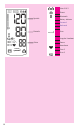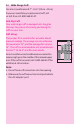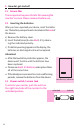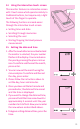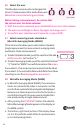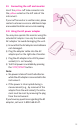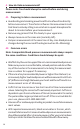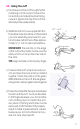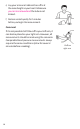Instruction Manual
Table Of Contents
- Important Product and Safety Information Follow Instructions for Use. This document provides important product operation and safety information regarding
- This blood pressure monitor IS intended to be used:
- This blood pressure monitor IS NOT intended for use with:
- WARNING – Potentially hazardous situation that if not avoided may result in serious injury or death.
- DO NOT:
- CAUTION – Potentially hazardous situation that if not avoided may result in minor/moderate injury, property damage, and/or damage to the device
- DO NOT: (1)
- STANDARDS
- TYPE
- Expected Life
- Trademark Usage:
- Federal Communications Commission (FCC) Statement
- Premium Automatic Blood Pressure Monitor
- 1. Introduction
- 2. Components of your blood pressure monitor
- 3. How do I get started?
- 4. How do I take a measurement?
- 5. Bluetooth functions and application (App)
- 6. Error messages/troubleshooting 7. How is blood pressure measured?
- 8. Care and maintenance 9. Limited warranty 10. Technical specifications 11. How to contact us
- 1.2. Diabetes validation
- 2. Components of your blood pressure monitor (1)
- 2.2. Wide Range Cuff:
- Anti-Slip Cuff:
- Cuff Sizing:
- Note:
- 3. How do I get started? (1)
- 3.2. Inserting the batteries
- Attention!
- 3.3. Power switch / screen lock
- 3.4. Using the interactive touch screen
- 3.5. Setting the date and time
- 3.6. Select the user
- Before taking a measurement, be certain that the correct user has been selected.
- 3.7. Select measuring mode: standard or Microlife Averaging Mode (MAM)
- 3.8. Microlife Averaging Mode (MAM)
- 3.9. Connecting the cuff and monitor
- 3.10. Using the AC power adapter
- Note: (1)
- 4. How do I take a measurement? Please note: You should always be seated before and during measurement.
- 4.2. Common errors
- 4.3. Using the cuff
- Comment
- 4.4. Taking a measurement
- 4.5. Memory: Reviewing readings
- Viewing the stored values
- Memory full
- Clear all values
- 4.6. Stopping a measurement
- 4.7. Hypertension risk indicator
- 4.8. Irregular heartbeat detector
- Information on frequent appearance of the irregular heartbeat symbol
- 4.9. Battery change indicator
- Note: (2)
- 5. Bluetooth functions and application (App)
- Compatibility:
- Questions?
- 5.1. Bluetooth® icon indicator (on monitor)
- Troubleshooting: Bluetooth® connection:
- 5.2. iOS devices:
- Connecting the devices for the first time:
- Setting up your blood pressure monitor:
- Automatic measurement transfer (iOS):
- Manual measurement transfer (iOS):
- Saving readings stored on your monitor (iOS):
- 5.3 Android OS Phones
- Saving readings to your Android phone:
- 6. Error messages/troubleshooting
- Error No. Possible cause(s)/Solutions
- *If this or any other problem occurs repeatedly, please consult your doctor.
- Malfunction Remedy
- Please note: Blood pressure fluctuates continually so succes- sive measurements will show some variability.
- Please note: Individuals visiting their doctor frequently experi- ence anxiety which can result in a higher reading than at home under resting conditions.
- 7. How is blood pressure measured?
- 7.2. Measurement Guidelines
- Additional information
- 7.3. What can I do to change my blood pressure?
- 1) Eating habits
- 2) Previous illnesses
- 3) Habits
- 4) Physical constitution
- 8. Care and maintenance
- 10. Technical specifications:
- 11. How to contact us
13
3.4.
Using the interactive touch screen
This monitor features an interactive screen
with 2 touch zones which operate similarly to
traditional buttons, but require only a light
touch of the finger to operate.
The following functions are made easier
through the interactive touch screen:
•
Setting time and date
•
Scrolling through memories
•
Selecting the user
•
Starting/stopping the blood pressure
measurement
3.5.
Setting the date and time
1.
After the new batteries are activated and
the monitor is unlocked, the year number
flashes in the display. You can advance
the year by pressing the plus or minus
icon. To confirm and then set the month,
press enter.
2.
You can now set the month using the
minus and plus. To confirm and then set
the day, press enter.
3.
Please follow the instructions above to
set the day, hour and minutes.
4.
Once you have set the last minute and
pressed enter, the date and time are set
and the time is displayed.
5.
If you want to change the date and time,
press and hold the time zone down for
approximately 3 seconds until the year
number starts to flash. Now you can enter
the new values as described above.
6.
To bypass setting date and time, press the
time.
Touch zones
Enter
Enter
TIM E PM