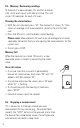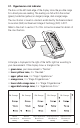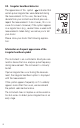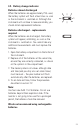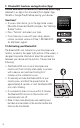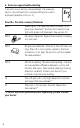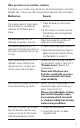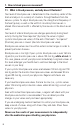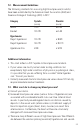Use Instructions
5.2. Pairing your device:
• Download the App to your phone.
• Create User Profile on App.
• Confirm phone’s Bluetooth® is turned on.
• Open the App on your phone.
• Select “Dashboard” from the App’s home screen.
• Confirm at least one blood pressure reading has been
taken and recorded on the monitor. This needs to
occur before the data can be transferred.
• Press and hold the POWER/START button on the
monitor for approx. 8 seconds or until the Bluetooth®
icon starts blinking.
• On the App press the “sync” button located on the
“Dashboard” screen.
• Data in monitor should successfully transfer over to
the App on your phone.
Setting up your blood pressure monitor:
Confirm the correct user is selected on your blood
pressure monitor:
• Confirm the user icon on the bottom right hand side of
the monitor screen is set to user 1 or 2.
• To change users on your monitor, see section 3.6.
5.3. Unpairing a device
• Delete the monitor pairing from your phone.
• Clear the phone pairing on blood pressure monitor.
• Press and hold the "START" button.
• The Bluetooth® icon will turn on and start blinking.
• "Pr" will appear in the bottom right hand corner of
the screen.
• "CL" will appear, and then disappear in the top right
corner.
• Once the letters disappear, the monitor has been
successfully cleared of all pairings. You can remove
your finger from the "START" button.
25
Sync