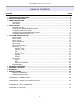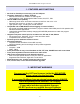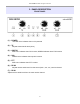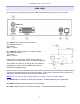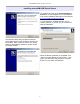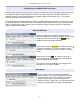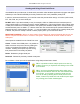Specifications
microHAM © 2008 All rights reserved
Configuring microHAM USB Device Router
The MicroHAM USB Device Router (Router) program provides a Windows compatible configuration tool for
microHAM USB Devices (DIGI KEYER as well as microKEYER, CW Keyer and USB Interfaces) and
software interface to other Windows applications (loggers, digital mode software, etc.). The software
interface is provided as Virtual Serial Ports.
To configure and use DIGI KEYER with Windows compatible application programs it is necessary to have
installed the USB driver, started the Router, and applied power to DIGI KEYER by turning on the attached
radio or external power supply. Router is then configured to match the requirements of the application
(logger or digital mode) software.
DIGI KEYER Status
When the USB driver is installed correctly and DIGI
KEYER is powered from a radio or external 12V DC supply
Router will show a device tab with a GREEN check
beside the device name (DIGI KEYERI).
When Router shows a YELLOW “X” instead of a green ,
it means the USB driver is correctly installed but DIGI
KEYER is not receiving power from the radio or external
supply.
When Router shows a RED “X” insted of a green , it
means the device is disconnected and Router does not
see the USB part of DIGI KEYER.
This happens when the USB cable is unplugged or the
USB driver is not correctly installed.
Initial Setup
Router must be used to configure DIGI KEYER for
proper operation. The device configuration tab (in the
red rectangle) is used to setup each part of the DIGI
KEYER – virtual ports for communicating with the
application (Ports), audio levels, PTT and keyboard FSK
(Keying), and stored FSK messages (FSK Messages).
9