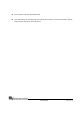User's Manual
Page 33 of 35
MTI Proprietary
http://filezilla-project.org/
After installed the FTP server application on PC, customer needs to add the user name and
password on FTP server. In the Figure 22, it sets "ofdma" as both user name and password for
example. Customer could assign the desired username and password for them. Please note MAX
length for Username and Host password are 15 characters.
After assigned user name and password, please create a FTP directory (Ex.: C:\FTP) on FTP server
at PC side.
At PC site, put the new software image or files, which are provided from CPE vendor, on the FTP
directory (Ex.: C:\FTP) set as previous step.
Click “File Upload” at CPE web page, and enter Host IP Address, Host Username and Host
Password based on the FTP Server setting. Host IP is the IP address of PC and it would be
obtained by key-in “ipconfig/all” at commend window which is executed from Start-> Programs->
Accessories-> Command Prompt on PC. Then IP address of PC could be found at “Ethernet
Adapter Network” portion. Host Username and Host Password are what customer set in previous
steps. (In the example, it uses “ofdma” for both username and password.)
Press “Execute” to perform upgrading procedure. The progress will take 5 ~ 10 minutes depended on
how many files upgraded.
3.14.2 Upload Certification File
System provides the CA file upload via FTP. This feature could be seen by clicking “File Upload” at CPE
web page. The upgrade procedure is as below.
Before upload Certification File, please refer to section 3.15.1 for FTP server setup.
Put the CA file on the FTP directory.
Click “File Upload” at CPE web page, and then enter Host IP Address, Host Username and Host
Password based on the FTP Server.