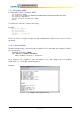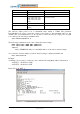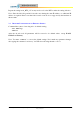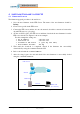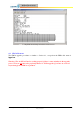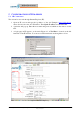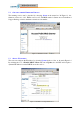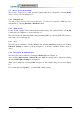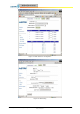User Manual
A8 Configuration Manual - fm_1.2.6.3_v4.1.FCC.doc ASTRI Confidential & Restricted Access
Page 15 of 36
4 S
OFTWARE
U
PGRADE VIA THE
CLI
4.1 F
IRMWARE
U
PGRADE
The firmware upgrade procedure is shown below:
1. Store the new firmware in the FTP Server. The name of the new firmware should be
B4.img.
2. Create a user profile in the FTP server.
3. Connect the FTP server and the A8 onto the network; check the connection between the
A8 and FTP server (e.g. by ping).
4. AT the A8 CLI, login to the FTP server and then download the new firmware from the
FTP server into the A8. Figure 10 shows an example.
For this example the settings are:
A8 IP address : 192.168.0.30
FTP Server IP : 192.168.0.67
Username in FTP Server : a (your ftp user name)
New firmware filename : B4.img
5. Wait until the download is completed. Check if the firmware has successfully
downloaded by using the command ls in the CLI.
6. Reboot the A8 with the command reboot.
7. After rebooting, login to the A8 and check if the new firmware is successfully loaded
using the command version.
B8
Switch
FTP Server
Notebook
(as console)
Ethernet
Console
Figure 9. Setup for firmware transfer and upgrade