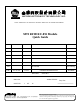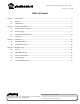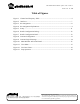User Manual
Table Of Contents
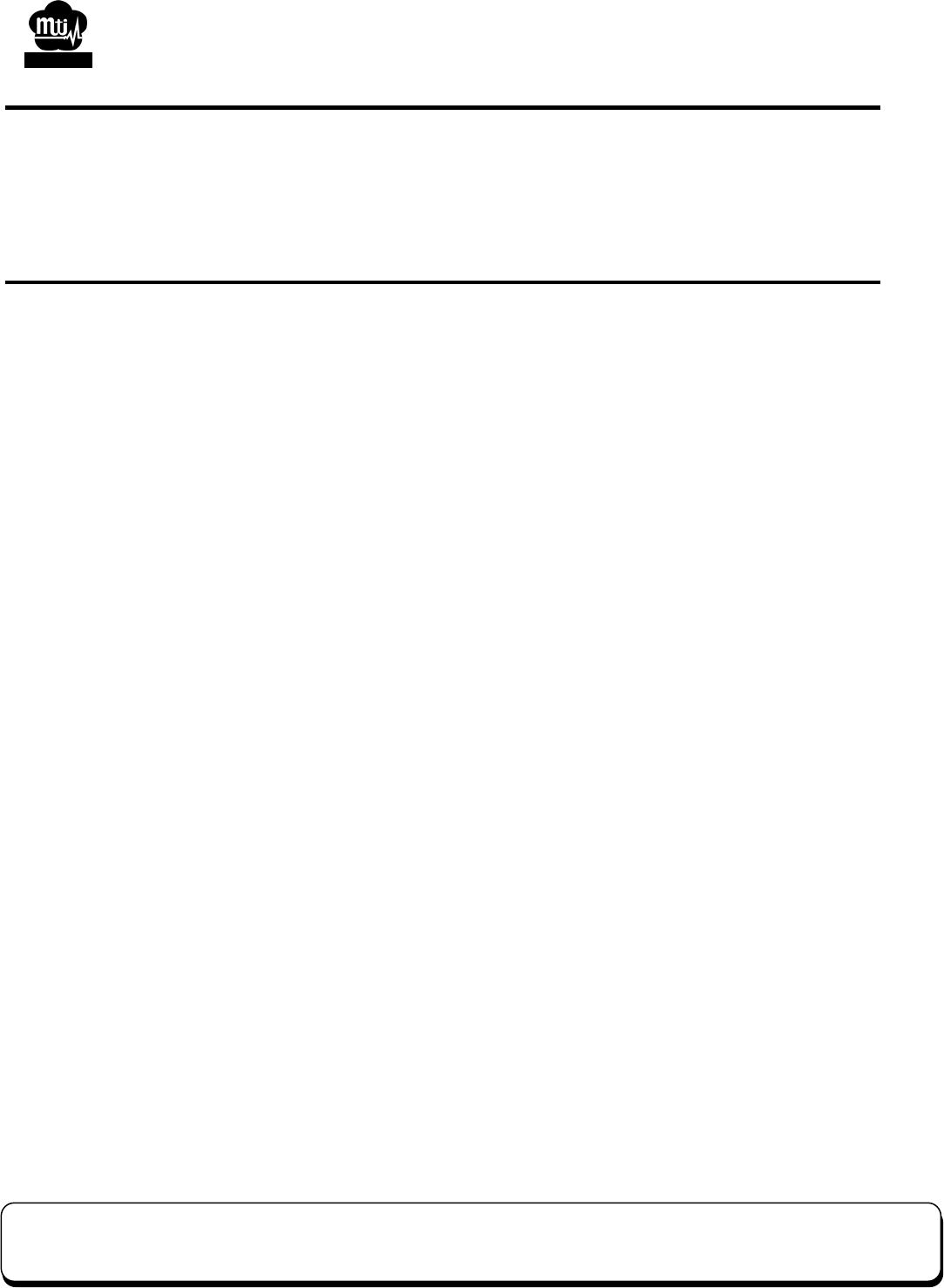
MTI RFID RU-859 Module Quick Guide PAGE: 10
DATE: Feb. 14 2008
台揚集團智慧財產
任何未經授權逕予複製、重製、公開或使用本文之行為,將被視為侵害
台揚集團之智慧財產權,將可因此負擔法律責任。
MTI Group Proprietary Information
Any unauthorized use, duplication, reproduction, or disclosure of this document may be
considered as infringement of MTI Group’s intellectual property rights, the infringer may
be accused and liable applicable legal penalties.
台揚科技股份有限公司
MICROELECTRONICS TECHNOLOGY INC.
ISO 9001 Certified
Chapter 3
Installation
Before starting installation, please uninstall any prior version of Intel RFID Tracer from your system.
3.1 Install Procedure
Step 1: Open folder “Software\Tracer (GUI)\current release\”.
Step 2: Run the file Setup.exe.
Step 3: The setup program will check for and optional install the C++ runtime libraries and the .Net
2.0 Framework.
Step 4: The setup program will then prompt for the desired installation directory. The default will be
[Program Files]\Intel\RFID.
Step 5: The setup is completed by clicking on the Install button. The program files are copied to disk,
and a link to RFID Tracer Folder is added to the user desktop.
Step 6: After the installation is completed, the RFID Tracer program may be started by opening the
RFID Tracer Folder and double clicking on the RFID Tracer.exe icon.
3.2 Uninstall Procedure
Step 1: Open the Control Panel and select “Add or Remove Programs”.
Step 2: Select the entry for Intel RFID Tracer and click the “Change / Remove” button.
Step 3: Click the prompt to remove the application.