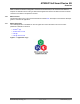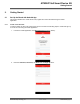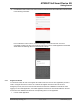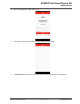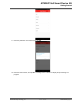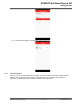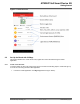Datasheet
7. Hold and press the SW3 key for 5 seconds. LD2 blinks red, as the board enters to the Network
Provisioning mode. LD2 blinks red for every 0.5 sec.
8. Tap Next on the mobile application. The following screen is displayed.
There are two methods to connect the board for registration.
Method 1 – scans the QR code on the label of the ATWINC1510 module.
Method 2 – searches the board by performing Wi-Fi scan. This method takes five to ten seconds to
perform Wi-Fi scan.
9. Tap Scanning QR Code to scan the QR code printed on the label of the ATWINC1510 module or
tap Searching Device to go to next step.
10. Select the network to which the board needs to connect.
ATWINC15x0 Smart Device Kit
Getting Started
© 2019 Microchip Technology Inc.
User Guide
DS50002880A-page 17