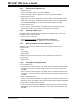User`s guide
Additional Features
© 2006 Microchip Technology Inc. DS51519B-page 85
• When you delete a breakpoint in the Program Memory window on any line of
assembly code that represents a single line of C code, the red breakpoint symbol
will disappear next to the assembly code line but the yellow breakpoint symbol will
remain next to the line of C code until all corresponding assembly code
breakpoints are deleted.
6.4.4 Breakpoints and MPLAB ICD 2
MPLAB ICD 2 in-circuit debugger supports a limited amount of breakpoints. The
number available are displayed in the Breakpoint dialog (Debugger>Breakpoints
).
Also, advanced breakpoints may be set for this tool. Select Debugger>Advanced
Breakpoints. The contents of this dialog are device-dependent.
6.5 HIGH-LEVEL LANGUAGE SUPPORT
Low-level languages, like assembly, are close to the machine language supported by
the hardware. By contrast, high-level languages, like C or Basic, are more like human
languages and are more removed from the hardware. A compiler can be used to go
from the high-level language, to a low-level language, and then to machine code.
Because the high-level language is more removed from the hardware, it can be more
complex to debug. MPLAB IDE has several features which aid in developing and
debugging this type of code.
• Select Device dialog – Determine if there is compiler support for your selected
device. Yellow or green indicates that there is a Microchip compiler available. (Full
versions may be purchased and demo/student versions may be downloaded from
our website for free.) Red indicates that Microchip does not currently provide
compiler support. See third party sources listed on our website for other
compilers.
• Language Tool dialogs – Once you have acquired and installed a compiler, it can
be set up to work with MPLAB IDE using language tool dialogs, namely Select
Language Toolsuite and Set Language Tool Locations, selected from the Project
menu.
• Projects – Use projects to manage multi-file code. Also, make use of predefined,
device-specific header (include) and linker files found in the install directory of the
Microchip compiler tool.
• Build Options dialog – Compiler options may be specified for your project on tabs
of the Build options dialog (Project>Build Options>Project
). Example: MPLAB C30
compiler options are found on the MPLAB C30 tab.
• Watch windows – Several C-language constructs are supported in the Watch
window. See Section 6.3.7 “C Language Usage – Watch Window”.
• Symbol Browser window – View the symbols in your code in a structured format
using this window.
• VDI tool – Use the Visual Device Initializer to create device initialization code for
you (Tools>Visual Initializer
). See more on MPLAB IDE VDI under the Help menu.