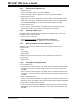User`s guide
MPLAB
®
IDE User’s Guide
DS51519B-page 82 © 2006 Microchip Technology Inc.
6.3.3 Deleting from a Watch View
To delete an entry:
• Click on the entry to select it, and then hit Delete.
• Click on the entry to select it. Right click on the entry and select Delete.
To delete (hide) a column:
• Right click on the column header bar and select each checked header to delete.
• Right click on the column header bar and select More to open the Watch dialog.
On the Column Setting tab, uncheck each header to delete. Click OK.
To delete a Watch view:
• Click on a tab to select the Watch view. Right click in the window and select
Remove Watch Tab. You can have no fewer than four Watch tabs.
6.3.4 Updating a Watch View
By default, Watch variable values are updated on a program halt. However, the
simulator allows real-time updates.
To update values in real time:
•Select Debugger>Settings
, Animation/Realtime Updates tab.
• Select “Enable realtime watch updates” and enter an update value.
6.3.5 Moving Variables to/from a Watch View
Variables may be moved to a Watch view from the following windows via
drag-and-drop:
•SFR
• File Register
• Editor window
Variables may be moved from a Watch view to the following windows via
drag-and-drop:
• Editor window
6.3.6 Saving/Restoring Watch Data
To save a Watch view:
• Click on a tab to select the Watch view. Right click in the window and select Save
Watch Tab. In the Save As dialog, name the watch file for saving the data and
click OK.
• Click on a tab to select the Watch view. Right click in the window and select Out-
put to File. In the Save As dialog, name the text file for saving the watch data and
click OK.
To load a saved Watch view:
• Click on a tab to select the Watch view. Right click in the window and select Load
Watch Tab. In the Open dialog, select the watch file to load the data and click OK.
To export Watch variable values to a table:
• Click on an entry to select the SFR/Symbol. Right click in the window and select
Export Table. In the Table Setup dialog, check or change export information and
click OK.