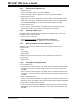User`s guide
Additional Features
© 2006 Microchip Technology Inc. DS51519B-page 81
To add a symbol to a Watch view:
• Select the symbol from the drop-down list and then click Add Symbol.
• Right click in the window and select Add to open the Add Watch dialog. Select the
symbol from the drop-down list. Select the Format for the symbol value. Click Add
Symbol.
• Drag-and-drop a symbol from either the SFR, File Register or Editor window to
the Watch window.
To add an absolute address to a Watch view:
• Click in the Address column of the first available row and enter a hex address.
• Right click in the window and select Add to open the Add Watch dialog. Fill in the
Absolute Address information. Click Add Address.
To add (show) columns containing radix information (Hex, Decimal, Binary, Char):
• Right click on the column header bar and select each unchecked radix to add.
• Right click on the column header bar and select More to open the Watch dialog.
On the Column Setting tab, check each radix to add. Click OK.
To add a Watch view to the window:
• Right click in the window and select Add Watch Tab. You can have as many as 16
Watch tabs.
6.3.2 Changing a Watch View
To change a value in a Watch view:
• Click in the Value column and type the new value. Then click outside the column
to see the value update.
To change the properties of an entry:
• Click on the entry to select it. Right click on the entry and select Properties to open
the Watch dialog. Click on the Watch Properties tab to view and change proper-
ties of the entry. Click OK.
To reorder entries in the Watch view:
• Click an entry to select it. Then drag-and-drop the entry to the desired location.
• Click on a column header to order the entries by the data in that column.
To reorder columns in the Watch view:
• Click-and-drag a column header to the desired location.
• Right click on the column header bar and select More to open the Watch dialog.
On the Column Setting tab, select a column header and use Move Up/Move
Down to change the column location. Click OK.
To change Watch preferences:
• Right click in the window and select Properties to open the Watch dialog. Click on
the Preferences tab to change floating point information. Click the General tab to
change font and color information. Click OK.
To change the name of a Watch view:
• Click on a tab to select the Watch view. Right click in the window and select
Rename Watch Tab. Enter the new name in the dialog and click OK.