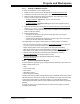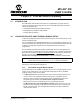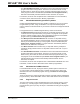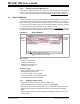User`s guide
MPLAB
®
IDE User’s Guide
DS51519B-page 80 © 2006 Microchip Technology Inc.
6.2.4 Setting for External Memory Use
If your device supports external memory, and you select a mode which uses external
memory in the Configuration bits, you will also need to set the amount of external
memory used in the External Memory Settings dialog (Configure>External Memory
).
6.3 WATCH WINDOW
Although there are many debug windows available with MPLAB IDE via the View menu,
a particularly useful one is the Watch window (or Watch windows if you count each
Watch view as a separate window). This window allows you to select only the variables
you wish to observe, instead of having to open several windows to see all the variables
or one cluttered window with variables you don’t need to observe.
The Watch window is made visible on the desktop by selecting View>Watch
. It contains
four selectable Watch views (via tabs) in which to view variables (SFRs and symbols).
FIGURE 6-1: WATCH WINDOW
Basic Usage
• Adding to a Watch View
• Changing a Watch View
• Deleting from a Watch View
• Updating a Watch View
Advanced Usage
• Moving Variables to/from a Watch View
• Saving/Restoring Watch Data
• C Language Usage – Watch Window
• C Language Usage – Local Variable Window
• Watch Window and Associated Dialogs
6.3.1 Adding to a Watch View
To add a Special Function Register (SFR) to a Watch view:
• Select the SFR from the drop-down list and then click Add SFR.
• Right click in the window and select Add to open the Add Watch dialog. Select the
SFR from the drop-down list. Select the Format for the SFR value. Click Add
SFR.
• Drag-and-drop an SFR from either the SFR, File Register or Editor window to the
Watch window.
Available
SFRs
to watch
Available
Symbols
to watch
Selectable Watch View tabs