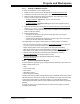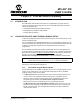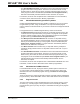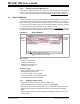User`s guide
MPLAB
®
IDE User’s Guide
DS51519B-page 74 © 2006 Microchip Technology Inc.
The last project opened in a workspace will automatically be set as the active project.
To set a project as the active project, select Project>Set Active Project> project-
name.mcp, where projectname.mcp is the project name, or right click on the project in
the Project window and select Set As Active Project. The project name will appear in
bold in the Project window.
4.9.3 Using Concurrent Projects
You may wish to have multiple projects that create code to occupy different regions of
program memory, thus creating one application. Projects used this way are considered
concurrent projects.
To create a concurrent-projects workspace:
1. Begin with a multiproject workspace.
2. Uncheck the “Clear program memory upon loading a program” option on the
Configure>Settings
, Program Loading tab.
4.10 BUILDING AN APPLICATION WITHOUT A PROJECT
If you only want to assemble a single assembly file with MPASM assembler, you do not
need to use projects but may use Quickbuild instead.
1. Select the device you will use for development (Configure>Select Device
).
2. Make sure Quickbuild is active (Project>Set Active Project>None
(Quickbuild
mode)).
3. Open a file (editor) window and enter your assembly code (File>New
), open an
existing assembly file (File>Open
) or click on an open edit window with your code
to make the window active.
4. Select Project>Quickbuild
file.asm to assemble your application, where file.asm
is the name of your active assembly file.
Your application is now ready to debug. When your debug session is complete:
• Save the current MPLAB IDE configuration to a file by selecting
F
ile>Save Workspace.
• Restore the MPLAB IDE configuration for another debug session by selecting
File>Open Workspace
.
Note: If a file window is not active, the Quickbuild option will be grayed out on
the menu.