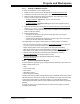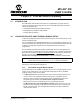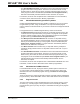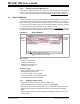User`s guide
Projects and Workspaces
© 2006 Microchip Technology Inc. DS51519B-page 73
4.9.1 Setting Up Multiple Projects
To set up the workspace to use multiple projects:
1. Select the device you will use for development (Configure>Select Device
).
2. Create/open and set up the first project in the current workspace.
3. Make sure that the following options are selected. Then repeat #2 for each
project you wish to add to the workspace.
• Configure>Settings
, Projects tab: uncheck “Use one-to-one
project-workspace model”
• Configure>Settings
, Program Loading tab: check “Clear program memory
upon loading a program”
4. Make a project active by selecting Project>Set Active Project>projectname.mcp
,
where projectname.mcp is the project name, or right click on the project in the
Project window and select Set As Active Project. The project name will appear in
bold in the Project window.
5. Build the active project.
• To build the whole project, right click on the project name in the Project
window and select Build All.
• To build only the files that have changed in a project, right click on the project
name in the Project window and select Make.
Your application is now ready to debug. When your debug session is complete:
• Save the current active project by selecting Project>Save Project
or by right click-
ing on the project in the Project window and selecting Save Project.
• Select another project as the active project, build this project and debug.
• Remove the active project from the workspace by selecting Project>Close
or by
right clicking on the project in the Project window and selecting Close Project.
• Close and save all projects and the associated workspace by selecting
F
ile>Close Workspace. You will be prompted to save.
• Reopen all projects and the associated workspace by selecting
F
ile>Open Workspace.
4.9.2 Determining an Active Project
An active project is the project in the workspace that the following Project menu and
toolbar commands will act on:
•Clean
• Find in Project Files
• Save Project
• Add Files to Project
• Select Language Toolsuite
All other Project menu, toolbar and right mouse menu commands will act on the project
specified when the command is chosen. As an example, if you right click on a project
in the Project window that is not the active project, you can build this project by
selecting Build All or Make and this project's build results will be loaded into program
memory.
To avoid confusion, it is recommended that you make active a project you will be
developing and building.