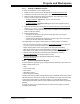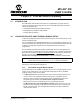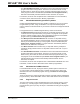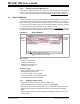User`s guide
Projects and Workspaces
© 2006 Microchip Technology Inc. DS51519B-page 71
4.7.6 Setting Up a Project – Set Build Options
MPLAB IDE has default settings for tools and files contained in a project. However, you
may want or need to modify these settings.
To set build options, select Project>Build Options>Project
or right click on the project
name in the Project window and select Build Options from the pop-up menu.
• The Build Options dialog will open.
• Click the General Tab and enter or Browse to paths for output files, include files
library files or linker script files.
• Click a specific language tool tab (e.g., MPASM Assembler) and set up
operational features for that tool.
•Click OK.
To override project settings for a particular project file, e.g., ProjFile1.asm, select
Project>Build Options>ProjFile1.asm or right click on ProjFile1.asm in
the Project window and select Build Options from the pop-up menu.
• The File Settings dialog will open.
• Click a specific language tool tab (e.g., MPASM Assembler) and set up
operational features for that tool.
•Click OK.
4.7.7 Setting Up a Project – Save and Build
At this point you should save your project by selecting Project>Save or right clicking on
the project name in the Project window and selecting “Save Project”.
Now you are ready to build your project. Right click on the project name in the Project
window and select “Build All” from the pop-up menu.
• For MPASM assembler, a status window will open showing you the progress and
final outcome of the build. It will close when complete.
• The Output window will also open. This will contain information about the build,
including any errors encountered.
If your project does not build successfully, please check the following items and then
build the project again:
• Check the spelling and format of any code you entered in the editor window. If
there are reported errors in the Output window, double clicking on an error will
indicate the corresponding line in your source code with a green arrow in the
gutter of the source code window.
• Check that the correct language tool is being used for the project and for the
project files.
Upon a successful build, the debug file (*.cod or *.cof) generated by the language
tool will be loaded. This file allows you to debug using your source code and view your
variables symbolically in Watch windows.
Note: These are MPLAB IDE paths. Not all language tools use this information.